Latest news, events, and updates on all things App related, plus useful advice on App advisory - so you know you are ahead of the game.
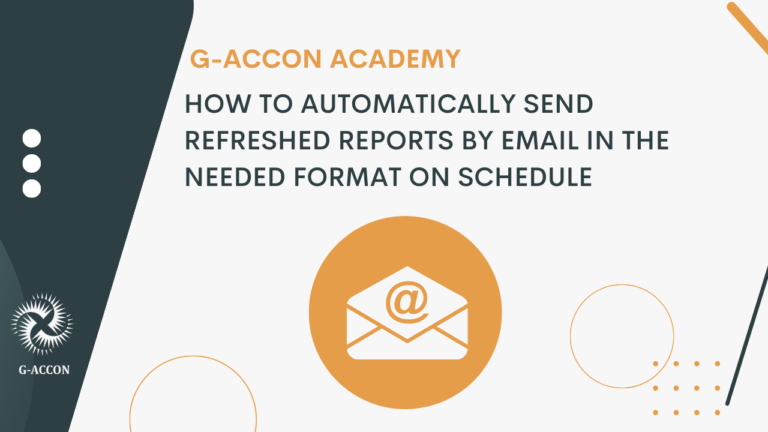
This is a useful and time-saving feature that allows users to send real-time Xero, QuickBooks, and FreshBooks reports by email to multiple clients right from Google Sheets. Flexible settings allow users to choose the list of interests who need to receive an email, create the text of the letter, and set up a schedule of report updates and email notifications.
This feature is especially convenient because it can keep doing work for you even when you are not working! This is excellent for going on vacation or on leave. Additionally, flexible schedule settings allow reports to be sent at all times of day –– early dawn, late night, or during your normal 9 to 5. This is particularly advantageous if your client works in a different time zone.
Whom is it for
The accountants, bookkeepers, and business owners who work in any of the cloud applications: Xero, QuickBooks, FreshBooks, or WorkflowMax/Xero Practice Manager.
For accountants who work with clients all over the world, especially those in different time zones
For professionals who want to save hours on a routine that can be automated
How does it work
Make sure you are logged in to your Xero, QuickBooks, WorkflowMax, or FreshBooks account.
Go to Google Sheets -> Extensions -> G-Accon for Xero or another accounting solution -> Automation -> Create WorkFlow
Enter your workflow name and description, and make sure the status is active
Go to the next tab called “Add template”, find this template, and drop it to the right
Click schedule to select your frequency (hourly, daily, weekly, monthly) and time.
Go to the Email tab and fill in all the fields, select email addresses, and create a title and text of the email. You also can choose the file format for the updated report (Google Sheets, MS Excel, PDF; landscape or portrait formats; or CSV file)
Click on the “Apply and Execute” button.
Watch this video and learn how to set up this type of G-Accon automation.
Latest news, events, and updates on all things App related, plus useful advice on App advisory - so you know you are ahead of the game.