Latest news, events, and updates on all things App related, plus useful advice on App advisory - so you know you are ahead of the game.

For accountants, bookkeepers, and CFOs, staying organized and up-to-date with numbers is essential. When you have data coming from multiple sources, it can be tough to keep track of everything. Lucky for you, G-Accon has released a new feature that will make your life easier – Consolidated Reports for QuickBooks in Google Sheets! Now you can automatically generate consolidated reports and analyze data from multiple sources in one spreadsheet. It doesn’t get much simpler than that! Let’s take a closer look at this revolutionary feature.
The Power of Consolidated Reports
Consolidated reports are an incredibly powerful tool. By combining the data from different sources into one spreadsheet, you can quickly and easily compare and analyze the numbers side-by-side. This means that instead of trying to manually combine all the information yourself, you can let G-Accon do the work for you – saving you time and energy! Plus, with our built-in currency exchange converter, you can generate consolidated reports in different currencies – making it easier than ever to compare international markets.
Consolidate multiple QuickBooks companies in one click
Key reports in one spreadsheet
Use our templates to create consolidated P&L, Balance Sheet, or Cash Flow reports
Flexible custom reporting
Use G-Accon functionality to customize your reports to obtain good-looking data in any format
Multi-Currency reports
Generate consolidated reports in different currencies by using our built-in currency exchange converter
Budget vs Actual
Compare budget and actuals in one Google Spreadsheet
Across departments or offices
Unite data from different sources such as offices, branches, or departments in one Google Spreadsheet to get a clear overview of results across the businesses
Create good-looking reports or dashboards
Generate consolidated reports and use them to create accurate and informative dashboards using any BI softs such as Google Data Studio, Google Charts, Looker, Tableau, or MS Power BI.
Consolidated reporting has never been so easy: consolidate data, create standard or custom reports, generate results in any format you need, and share google spreadsheets with the team.
How to use G-Accon to generate the consolidated reports for QuickBooks directly into Google Sheets?
Note: complete the steps below one time only to save the template. Once the consolidated template is created, it can be easily automated using Auto-Refresh or Workflow Builder.
Step 1. Select G-Accon for QuickBooks and the Consolidated Report menu option.
Step 2. Choose entities and desired financial reports such as Profit and Loss (Income Statement), Balance Sheet, or Cash Summary from the drop-down menu.
Note: You need to have at least two QuickBooks organizations to generate the consolidated report.
Step 3. Generate the consolidated report by clicking on the “Execute” button.
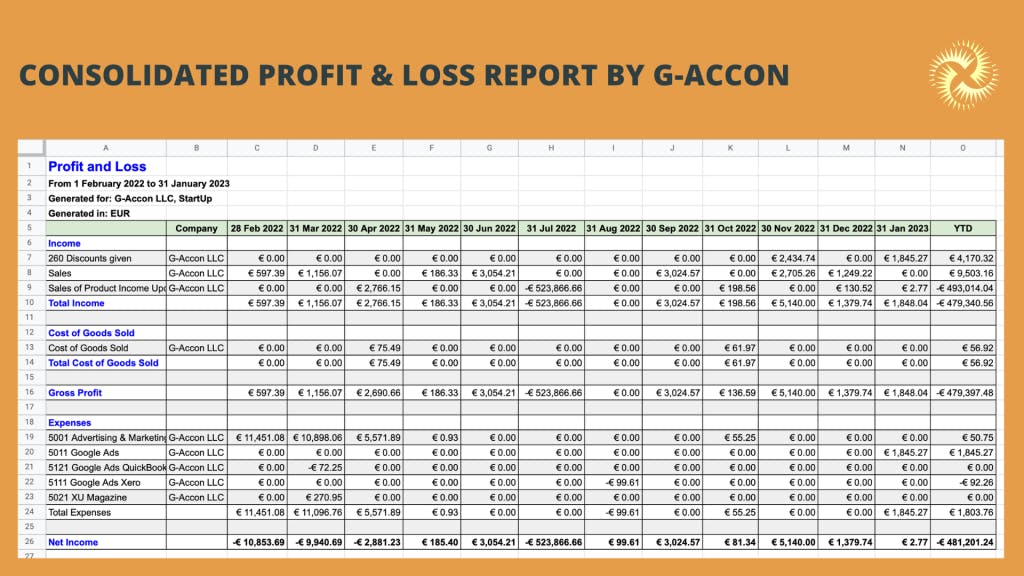
If you need to generate multi-currency consolidated report, please follow these additional steps:
Step 4. Select a Multi-Currency Converter.
Step 5. Choose the report currency by clicking on the radio buttons.
Step 6. Choose either “Use Latest Rate”, or “Use Custom Rates”, or “Use Custom Rates for Periods” radio buttons to request the current exchange rate from the currency exchange rate provider or to set up your own custom exchange rates.
Step 7. Generate the consolidated report by clicking on the “Execute” button.
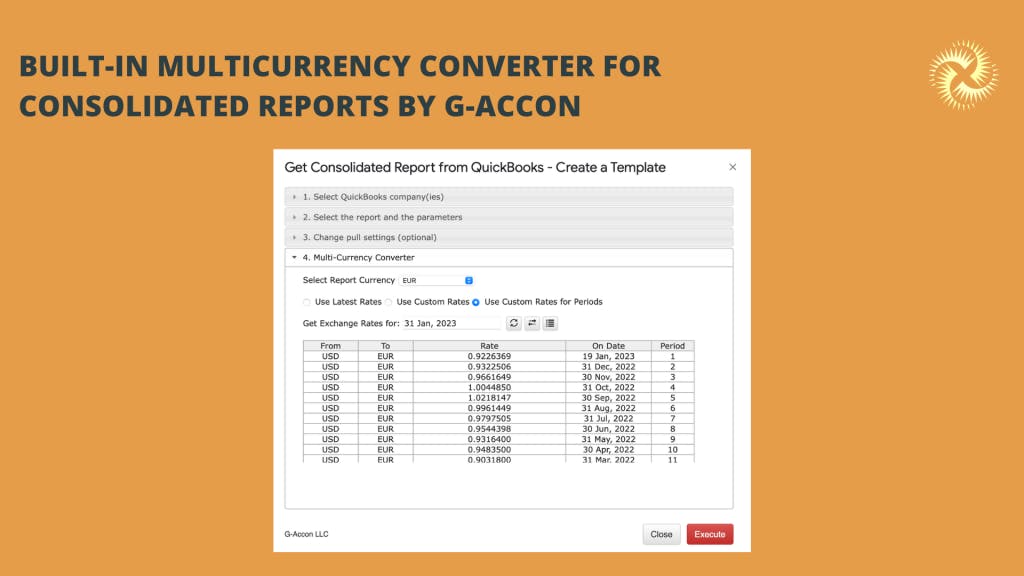
By choosing “Use Latest Rate” and clicking the “Execute” button, you will get the consolidated report generated based on the latest available exchange rate from the exchange rate provider.
Great benefit: Every time you refresh this report, the latest exchange rate will be used.
Choose “Use Custom Rates” or “Use Custom Rates for Periods” to enter the desired date, and make a decision to either obtain the exchange rate directly from the exchange rate provider or generate a separate tab with the exchange rates for multiple currencies. This additional feature allows you to manually modify any exchange rate values and use them while generating the report.
Tip: Use a Workflow Builder to completely automate consolidated reports: schedule auto-refresh and email real-time reports to your team and clients.
In this tutorial video, you will definitely find more detailed information about the setup process https://youtu.be/vPirThbMI8Y
We are doing our best to make your routine easier
Having access to consolidated reports is invaluable when managing finances across multiple entities. Thankfully, G-Accon for QuickBooks make it easy! With features like multi-currency, customizable filters, and accurate reporting capabilities, users will be able to quickly analyze data across multiple companies without having to manually consolidate each report individually—saving them both time and money in the process! So if you’re looking for an efficient way to consolidate your company’s financial data, look no further than G-Accon and QuickBooks!
As always, we are looking forward to hearing your feedback, requests, and ideas. If you have any questions or need help, don’t hesitate to contact our support team at support@accon.services.
Latest news, events, and updates on all things App related, plus useful advice on App advisory - so you know you are ahead of the game.