Latest news, events, and updates on all things App related, plus useful advice on App advisory - so you know you are ahead of the game.
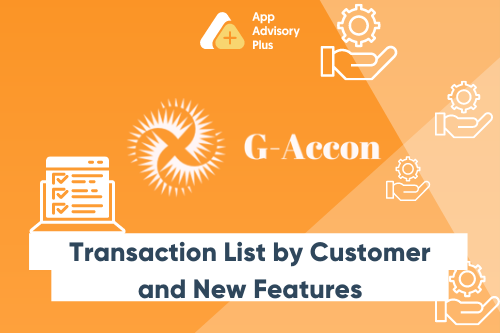
G-Accon has a new Report: Transaction List by Customer and New Features
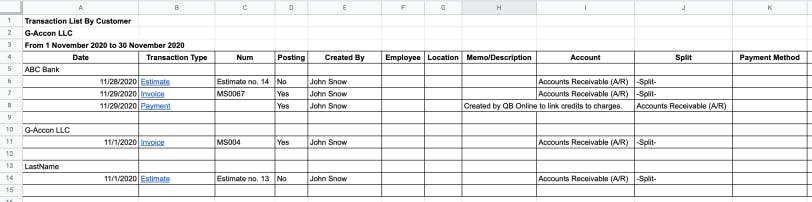
When you have a company, your goal is to provide as many customers with your quality service as you can. But sometimes, as your business grows and your customer base expands, it can become difficult to keep track of or sort through your customers and any information from them that you may need. That is why we at G-Accon are excited to introduce yet another new feature – the Transaction List by Customer report.
This new report allows you to display all of your transaction details, similar to the Transaction List report, but will actually include all of your customers. The final results of this report will be grouped by customer, as well. This is beneficial for when you need to review all of your transactions within a specific date range for a particular customer.
The Transaction List by Customer report is designed to provide you with detailed information about customers, suppliers, expenses, and more. The report displays detailed information on customers and supplier paid accounts. Instead of your balances and summary information, the report includes individual transactions, but you will still be able to see the ‘split’ transactions. If you want to view all of your accounts under the -Split- category, the better choice would be to pick the Detailed Transaction report from the list of reports.
To get your accounting report data from QuickBooks, you first need to be logged into QuickBooks. Then, you need to select Add-ons -> G-Accon for QuickBooks -> Get Accounting Reports -> Transaction List By Customer.
G-Accon for QuickBooks gives you the ability to set up the Date Range for your data manually or you can refresh your data dynamically. The suggested date range should not exceed 365 days.
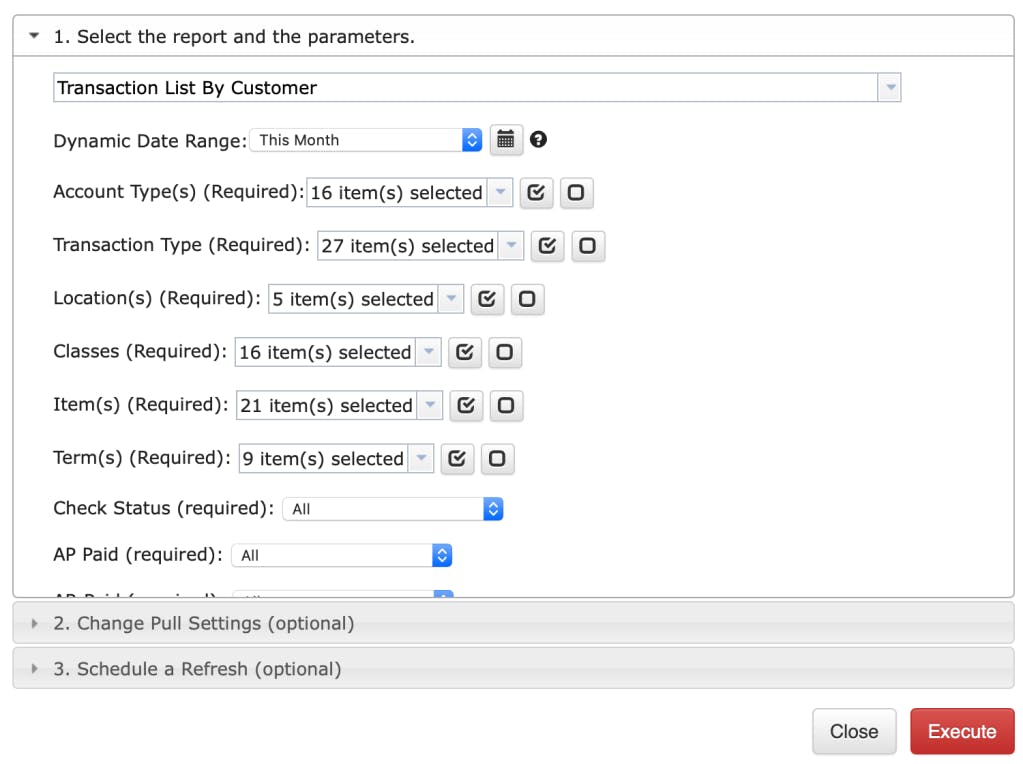
With this feature, you are able to set up the Date Range (To and From) dynamically. The report data will be calculated based on this selected Date Range.
This image has an empty alt attribute; its file name is image-32.png

You also have the ability to set up the Date Range (To and From) statically. The report data will, again, be calculated based off of the selected Date Range.
This image has an empty alt attribute; its file name is image-31.png

The following are required attributes for the Detailed Transactions report:
Accounting Type(s)
Transaction Type(s)
Locations
Classes
Item(s)
Term(s)
Check Status
AP Paid
AR Paid
PrintedG-Accon for QuickBooks provides Optional features that might be useful for your business.
The Change Pull Settings allows you to perform the following operations:
Create a new Google Sheet
Display Report Title
Display account codes only
Keep Original Formatting
Only data rows
Only report summaries
Retrieve headers
Create a Data Table around pulled data
Freeze Data Table Header
Exclude Auto Refresh
Remove empty dividing rows
You can also provide the start cell – for example, A1. You can also provide the name of the template in the Template Name field – for example, Template #1.
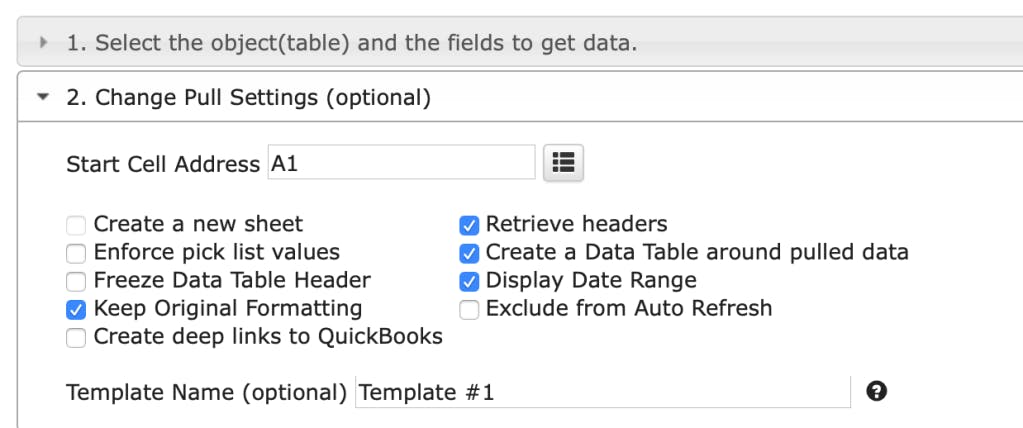
Change Pull Settings
To schedule the auto refresh, you can create a workflow through the option “Create Workflow” and schedule both the auto refresh and notification processes. The automatic workflow allows users to create several workflows, include specific templates, set up different schedules for various workflows, and notify the customers, clients, and team members using various automatic notifications within the same spreadsheet. See the Automation process for further explanation.
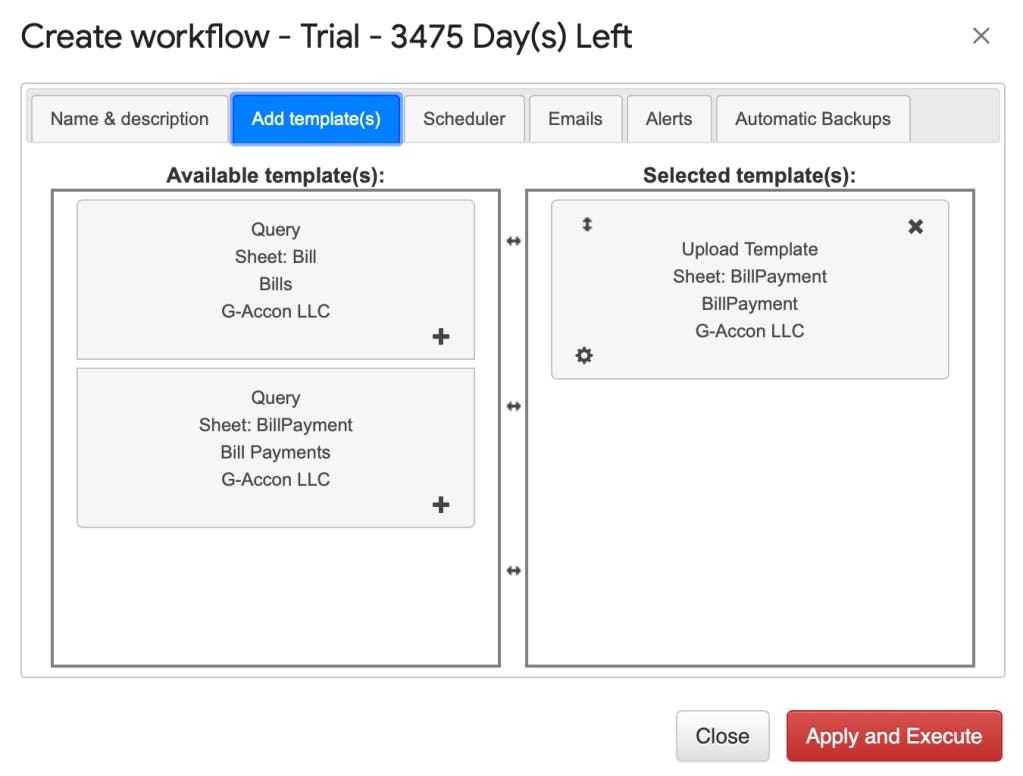
To execute this process, click on the “Execute” button. The Transaction List By Customer details will be populated in the Google Sheet.
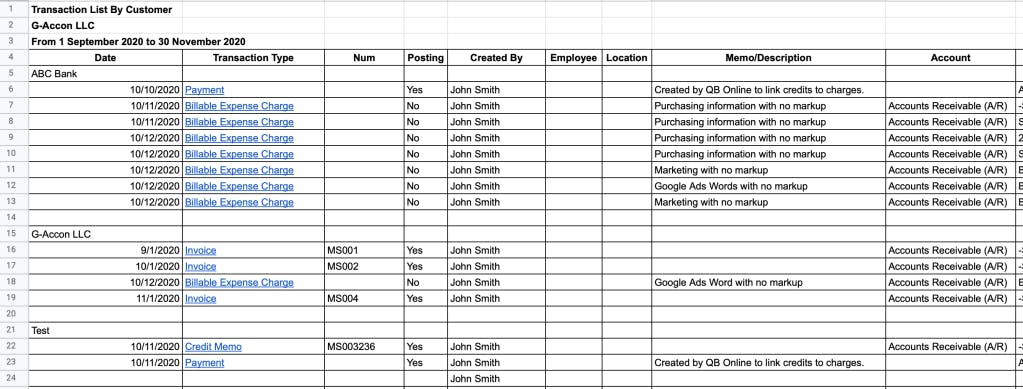
Executed Transaction List By Customer Report#
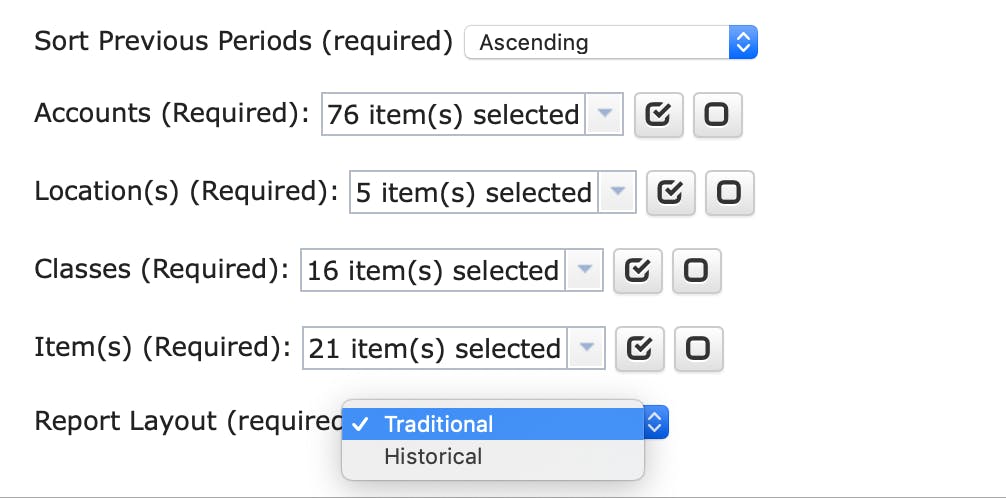
Now you have the ability to generate Profit & Loss in a Historical layout. You can use the historical layout to connect your spreadsheets with Google Data Studio, Tableau, or any other BI software. You can read our blog post on how to create real-time dashboards by connecting your G-Accon spreadsheets with Tableau here:
https://blog.accon.services/2019/08/28/xero-and-quickbooks-reporting-in-tableau-using-g-accon/
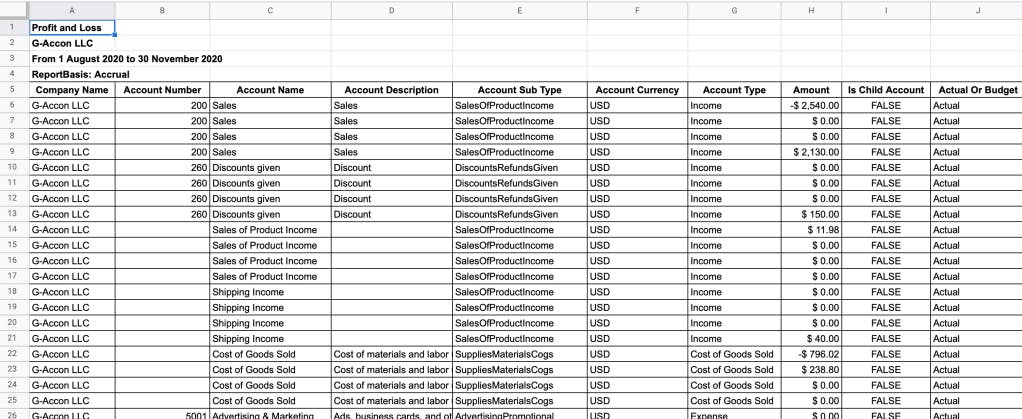
Profit & Loss in Historical layout
New fields has also been added in Transaction List report: Create Date and Created by:
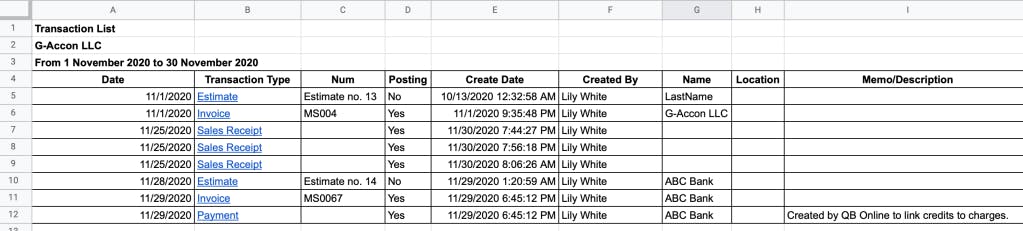
Deep link has also recently been added to the multiple reports. Deep link allows you to open the QuickBooks screen for a particular item. In the example below, you can review the invoice by clicking on the deep link within the Google Sheet cell:
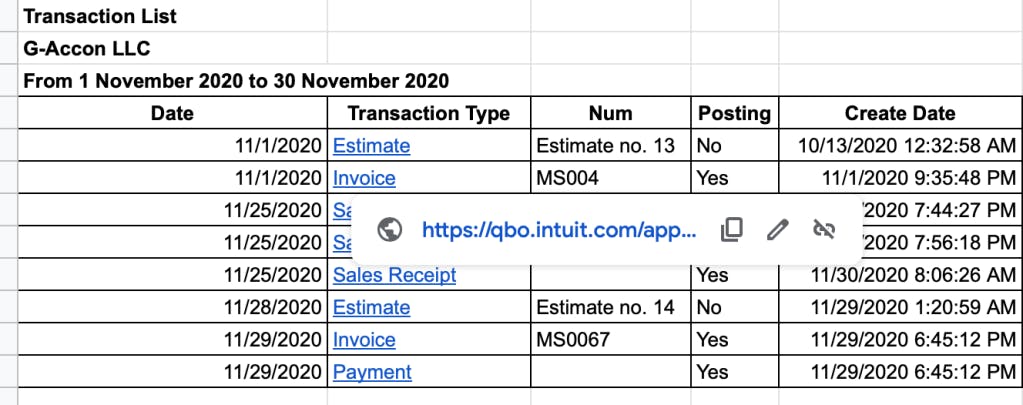
Deep link in google sheet
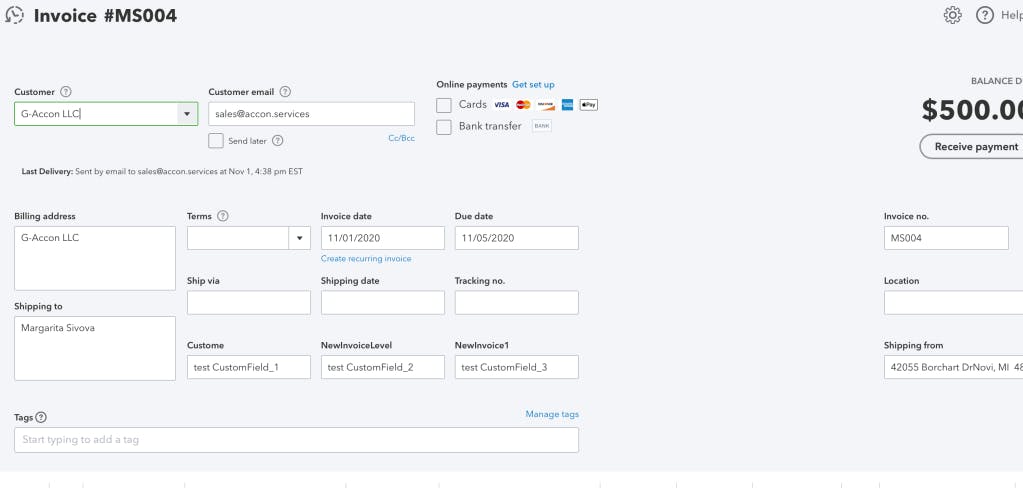
Corresponding Invoice
Based on numerous requests from our customers, G-Accon has released a highly anticipated new feature – the ability to generate reports based on Account Type. If you select “ALL” in Account Type filter, the system automatically adds newly created account(s) to the list, so you do not have add them explicitly.
To find out more about G-Accon, check out there directory lisitng on our site.
Latest news, events, and updates on all things App related, plus useful advice on App advisory - so you know you are ahead of the game.