Latest news, events, and updates on all things App related, plus useful advice on App advisory - so you know you are ahead of the game.
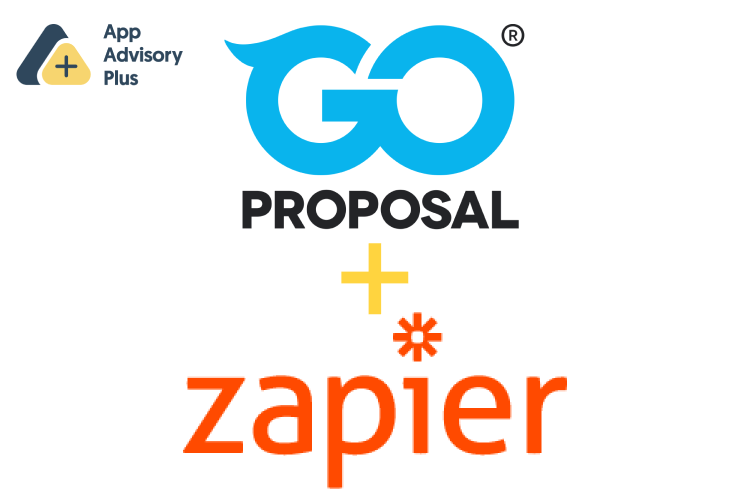
GoProposal have launched their (long-awaited) Zapier integration!
The integration opens up new frontiers for GoProposal users to integrate their sales CRM, such as Pipedrive, Capsule, HubSpot, Active Campaign (or others), with GoProposal, as well as triggering actions in other systems for new proposals and accepted proposals.
In this article we take you through some of the use cases.
A trigger in Zapier is an event that happens in an app, in our case GoProposal. When the event takes place any Zap with that event as a trigger will run. For GoProposal the available triggers are Proposal Won and Proposal Created.
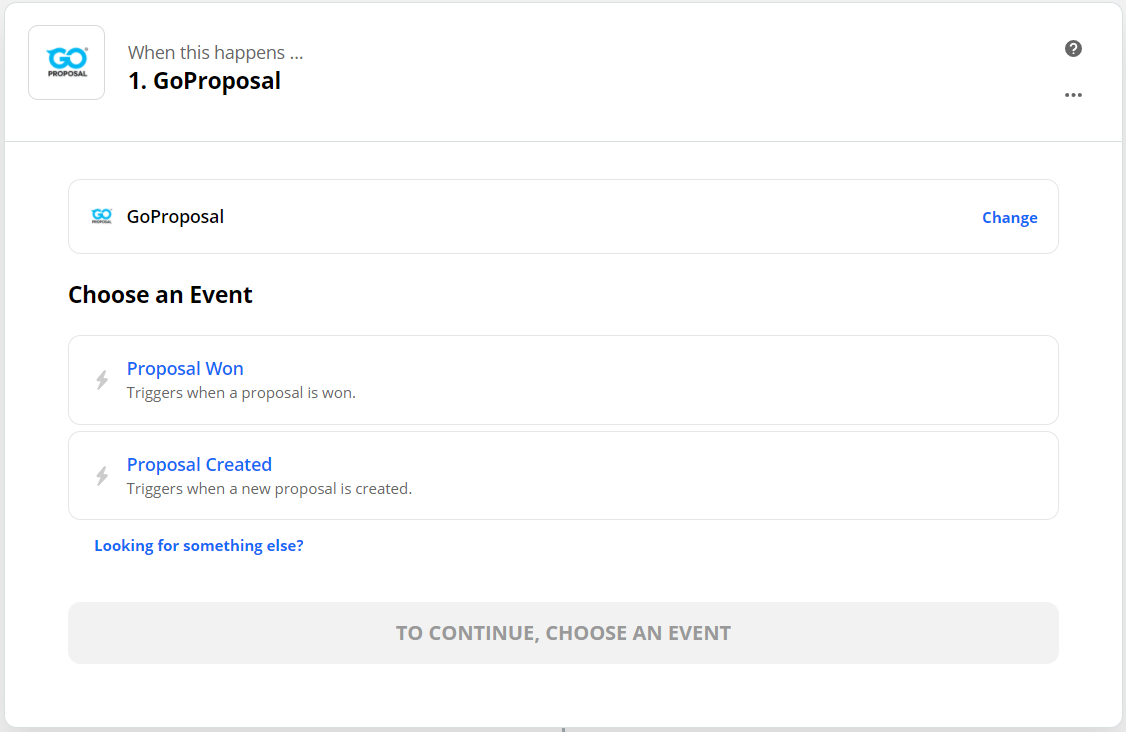
For both of these triggers, the following data can be pulled from GoProposal for use in the (next) ‘Action’ stage(s) of the Zap:
Company Name
First Name
Last Name
Proposal ID
Date Created
Email (CC)
Position
Office Phone
Mobile Phone
Address Line 1
Address Line 2
Address City
Address Postcode
Address County/State
Staff Member
Staff Position
Staff Email
Staff Mobile
Staff Phone
Staff Office Phone
Principle in Charge
Person Responsible
Follow-up Date
Future Goal
Future Goal Date
Please Note
Internal Note
Proposal Status
Proposal Type
Totals Monthly Net
Totals Monthly Taxable Net
Totals Monthly Tax
Totals Monthly Gross
Totals One-Off Net
Totals One-Off Taxable Net
Totals One-Off Tax
Totals One-Off Gross
Totals Annualised Net
Totals Annualised Tax
Totals Annualised Gross
Proposal URL
Acceptance Page URL
Proposal PDF (document)
Letter of Engagement PDF (document)
Line Items (as a list)
An action in Zapier is something that you want to create or update in another app following the trigger. If you have a paid account with Zapier you can create multi-step Zaps that have more than one action.
Sometimes you might want one action to happen when the trigger data meets a specified criteria, and another if it doesn’t. For instance you might have one sales pipeline for Personal Tax Leads, and another for Business Leads, and you first have to find the right pipeline to search for the deal, so you need to know the right one.
If you were using different Proposal Types in GoProposal and these related to different sales pipelines then you could use a pathway. These are only available to Professional Zapier users, but we can host these Zaps for you for less than the cost of a monthly professional subscription. Contact us for more information.
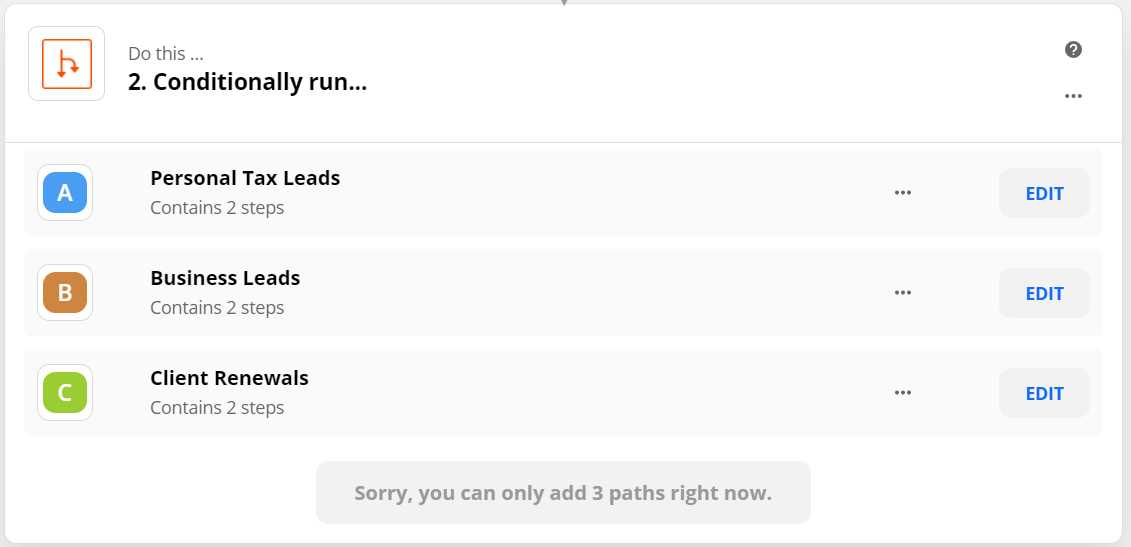
This could be similarly true for different offices/partners. In this case you might use the ‘Principle In Charge’ as the differentiator.
If you’re using the proposal sent / accepted trigger to update data in another app, then you’ll first need to find the data you want to update in that app. For this Lookup keys are used. These are common data fields shared across both apps.
Company Name
First Name
Last Name
The above data fields are your most likely ‘data key’, although it could be any data field so long as it’s shared.
For instance if you were using GoProposal and Pipedrive you could use the Company Name from GoProposal to search for the correct Deal in Pipedrive to be actioned, so long as the name was present in one of the data fields for a deal in Pipedrive.
Here are some examples of actions that you could setup to happen once a proposal has been created.
Update the stage of a lead in your sales CRM to ‘Proposal Created’
Update the value of the lead in your sales CRM (you can use Zapier to calculate what this value should be – i.e. 12 x Monthly Net + One-Off Net)
If the proposal is live but you want to send out some automatic reminders you could use the Proposal URL / Acceptance Page URL to do this from your sales CRM. You would use the zap to update custom fields in the CRM for the URLs, and then use the CRM to trigger communications.
Here are some examples of actions that you could setup to happen once a proposal has been accepted.
Update the stage of a lead in your sales CRM to ‘Proposal Won’
Update the value of the lead in your sales CRM to the accepted value
Setup a folder in Google Drive / OneDrive
Add the Proposal PDF (document) & Letter of Engagement PDF (document) to that folder
Setup a Receipt Bank account (filter if selected as a service)
Add or update the contact in Mailchimp or another email marketing system (i.e. change the group from leads to clients, add tags for the accepted services)
Add a contact in FreeAgent (it’s not currently possible to add an invoice via Zapier)
Send out forms that are relevant to the data you need to collect for the services they have chosen
Send notifications on Slack or Teams
Lessor & Co have setup a Zap that donates pyjamas to children in emergency care in the UK through B1G1. Read more about this in GoProposal’s Case Study.
GoProposal already has direct integrations with Senta and Karbon, so we would recommend using those to trigger workflows on acceptance. However if you’re using other practice management systems with Zapier integrations such as Pixie, then you can use an acceptance to trigger workflows.
Even if you are using Senta and Karbon, you could still use Zapier to add things to them which are not part of the native integration. For instance you could add the Future Goal, Please Note, or Internal Note, as a Note in Senta so that the information carries over and is accessible by everyone.
With Pixie you could take this further by making the making the Future Goal a job for the client with the Future Goal Date as a deadline to make it actionable.

There is one missing trigger from the integration that would be useful – ‘Proposal Updated’. This would be beneficial for a number of reasons:
You only initially raise a draft proposal and you are using your sales CRM to track which are in draft and which are sent
You change the value of the proposal and want this to be immediately reflected in your sales CRM
You might mark the proposal as lost in GoProposal and want it to be marked as lost in your sales CRM
Checkout GoProposal’s integration setup article.
Latest news, events, and updates on all things App related, plus useful advice on App advisory - so you know you are ahead of the game.