
Karbon have released time and budgets, their biggest ever feature release. We reviewed it to see what it’s all about.

Karbon have released time and budgets, their biggest ever feature release. We reviewed it to see what it’s all about.
If you’re not already familiar with Karbon, it’s a collaborative practice management platform for accounting firms to manage workflows and communicate with teams — from anywhere.
What sets Karbon apart are it’s collaboration features, beautiful user interface, automated workflows, customisable dashboards, and reporting insights.
Until now the only way to track time and cost against budget for work was via their TSheets integration. This release helps accountants to estimate and track time to understand jobs that are on-budget, allocate resources, and uncover performance insights, all within Karbon. Overall it’s a fantastic enhancement for accounting firms that track time, as well those that want to get a view on capacity for staff.
Set budgets
Track time
Manage capacity
View progress
Solve issues
Increase productivity
We’re going to walk you through how the feature works.
Permissions
Admins have 2 new permissions and these can be granted to standard users if required.
For billable rates, if you’ve turned on time and dollar budgets and this setting is ticked for a user then they will be able to see billable rates across the firm.
Time administrators can view and approve timesheets for all staff.
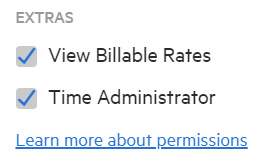
Capacity
Staff can also set their capacity, or admins can do this on their behalf. Doing this will mean that spare capacity can be viewed, based on capacity minus budgeted work for that week.
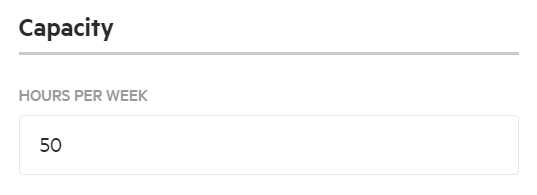
Time and budget settings
Below are the time and budget settings that you can use. Note that at this stage there’s no integration capability (in or out) for expenses.
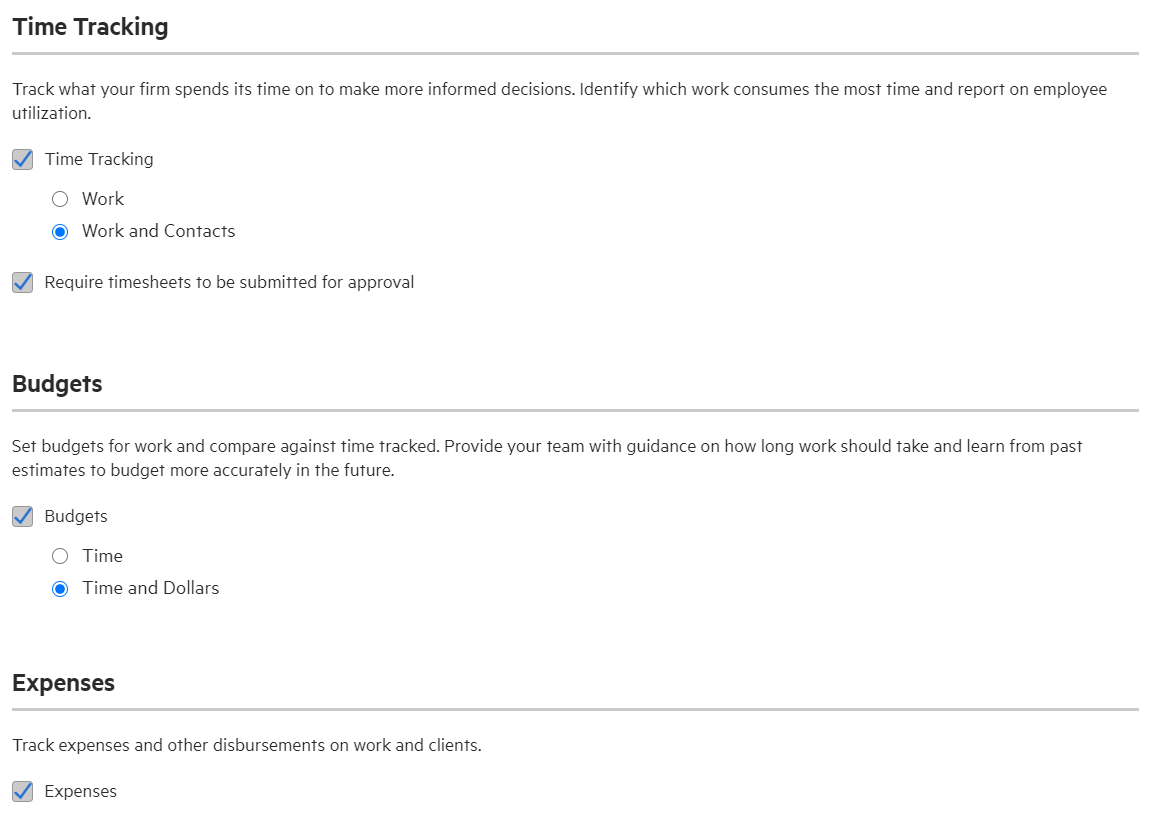
Task Types
In workflow you now have Task Types. Here you can set the task types that a billable and non-billable. This setting is useful because it allows you to see a breakdown of time by billable/non billable for colleagues.
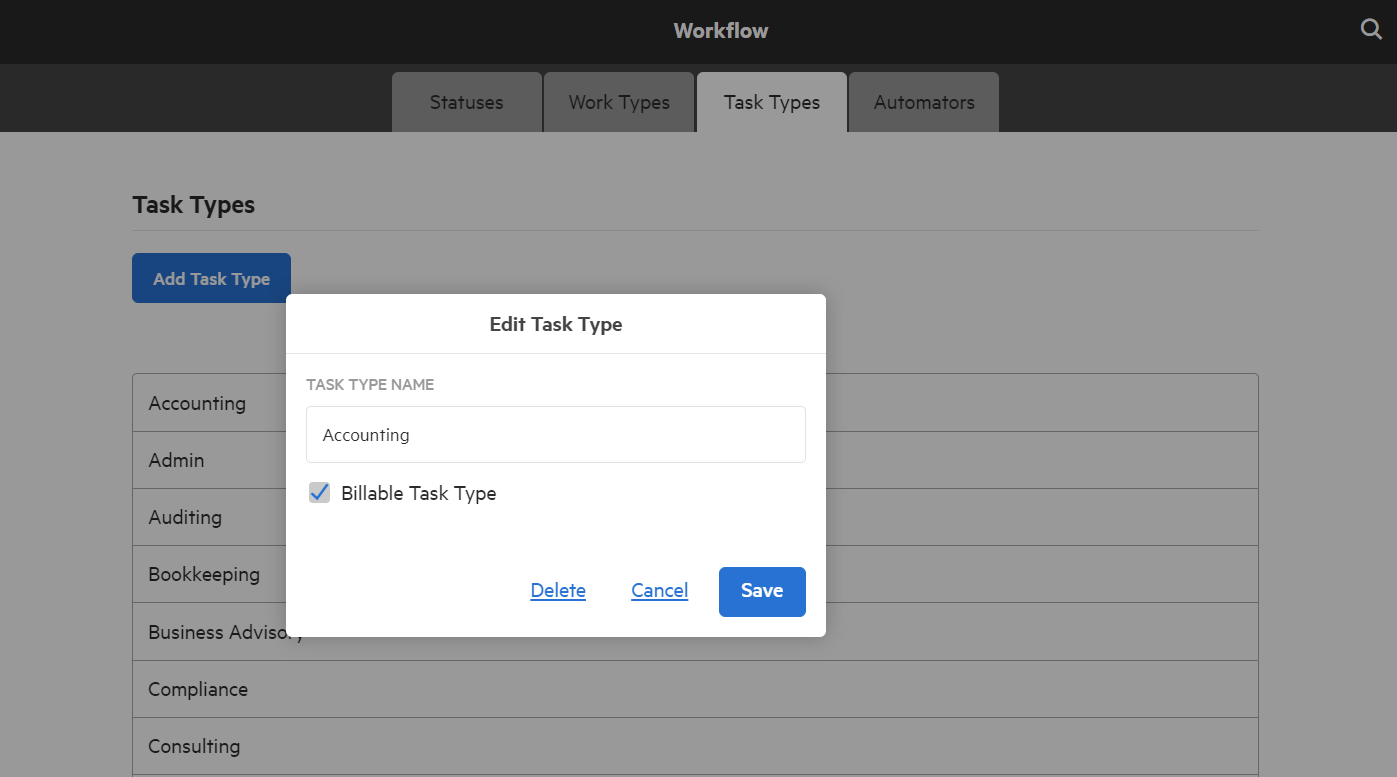
Roles
Lastly within the settings for colleagues, there’s a new setting called roles that allows you to set default hourly rates per role. A colleague can be assigned to a role, but you can’t set billable rates per colleague.
Custom role-rates by task type
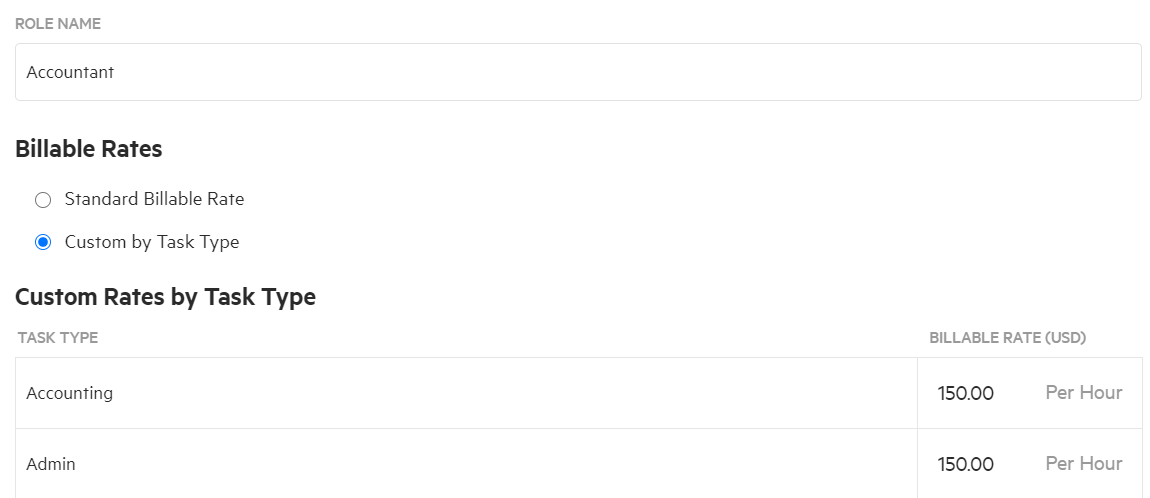
Standard billable role-rate
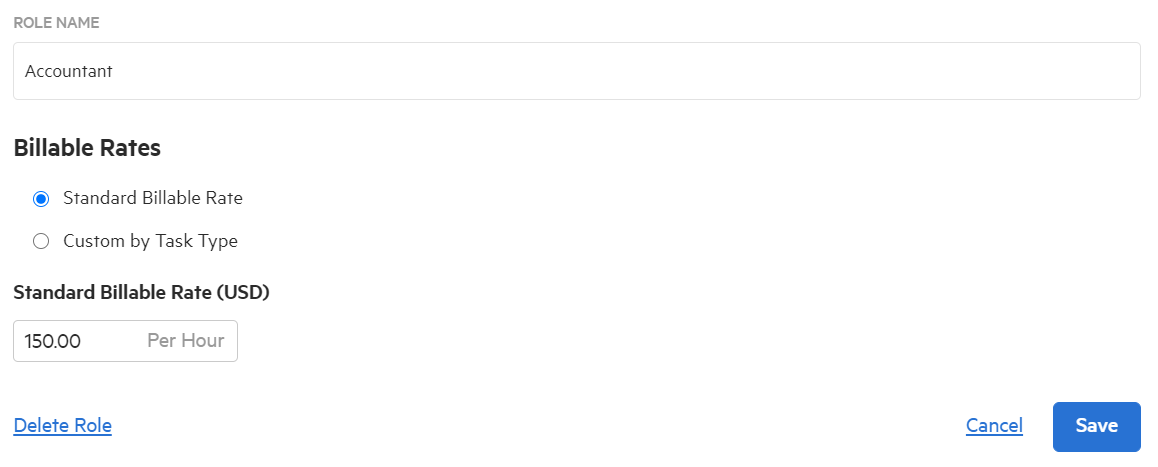
Budgets
Budgets can be set at a template level, or on the fly for work items.
There are 3 types of billing for your budgets.
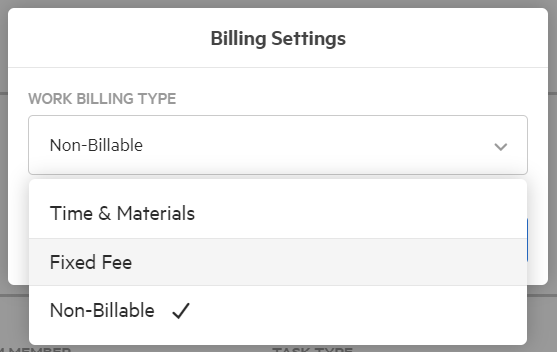
Budgets can be set by role, task type, or team member (although there is no default rate for individual team members they can be assigned a role type which has a set hourly rate).
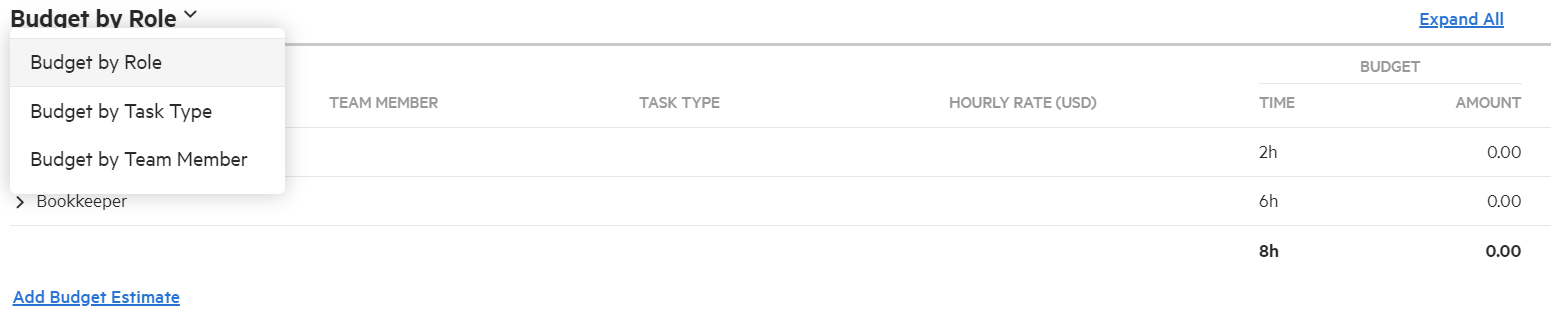
Time Entries
These are entered in hours and minutes within the work item itself . Colleagues can enter and edit their own time entries but nobody else’s. This also applies to admins. If an admin notices a time entry might be wrong they can comment on it and their colleague will be notified.
Timesheets can be viewed, edited and submitted for approval, and it’s here that Karbon makes suggestions for additions to the timesheet based on tasks that have been completed by the user without any time logged against them.
Once submitted an admin is notified. Admins can see tasks that have been completed without a time entry as they are reviewing the entries. They can then either approve or decline (with notifications). Once approved timesheets are locked for further entries.
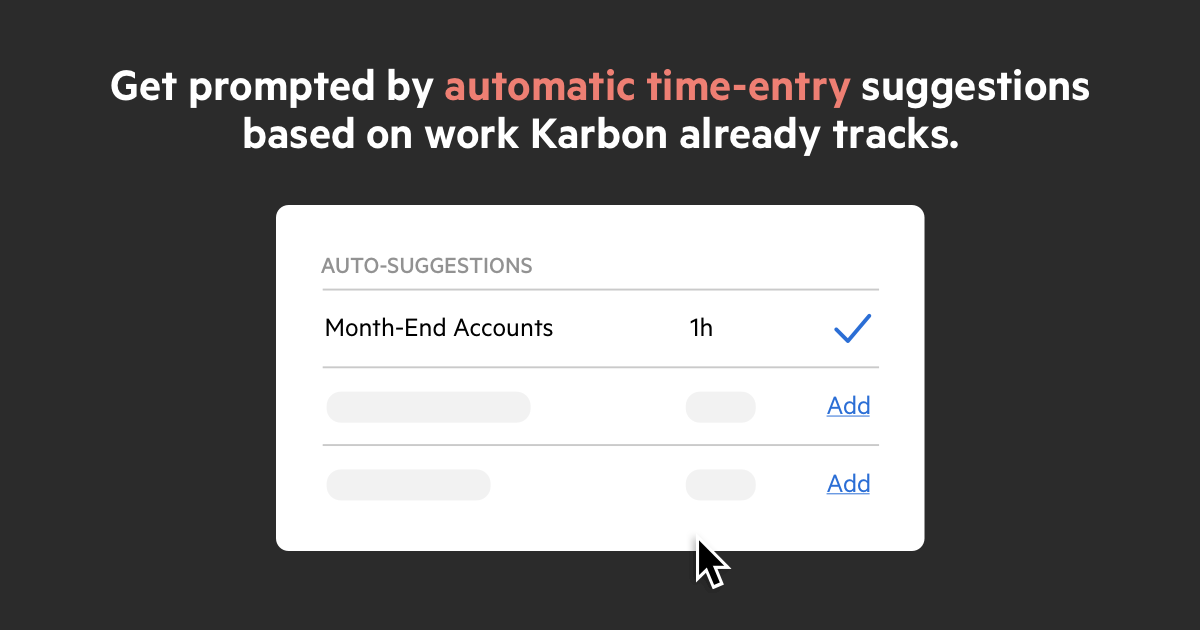
Time Integration
Integrating to TSheets is currently the best way to send time into QuickBooks, Xero, or Sage for billing. The integration also offers the time-clock facility which is currently not part of Karbon, although it is being considered based on early feedback.
Reporting
Budget vs Actual
Each work item now includes a dedicated Time & Budgets section, which allows you to view how the job is tracking against its budget. You can also view how analyse the budget by team member, role or task type, and view all time entries relating to the job.
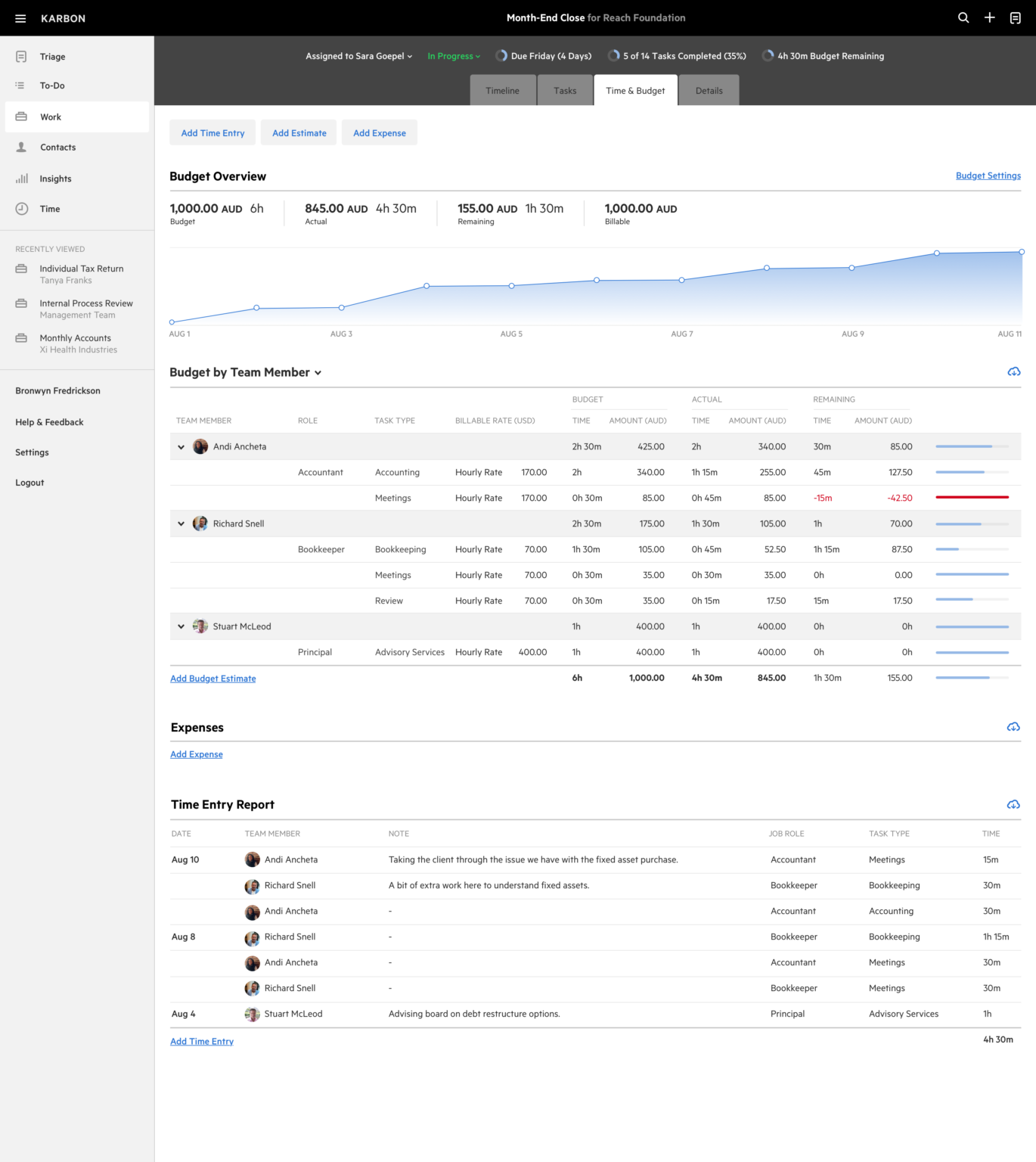
Work dashboards
These now show budget vs actual. Task completion % & budget used % are displayed on 2 side by side lines that are colour coded so it’s easy to see how things are progressing.
Because you can create your own dashboards based on multiple filters, you could set a dashboard which highlights jobs where tasks are only X% completed, but the budget used is over X%. This can help you to locate issues quickly so they can be addressed.
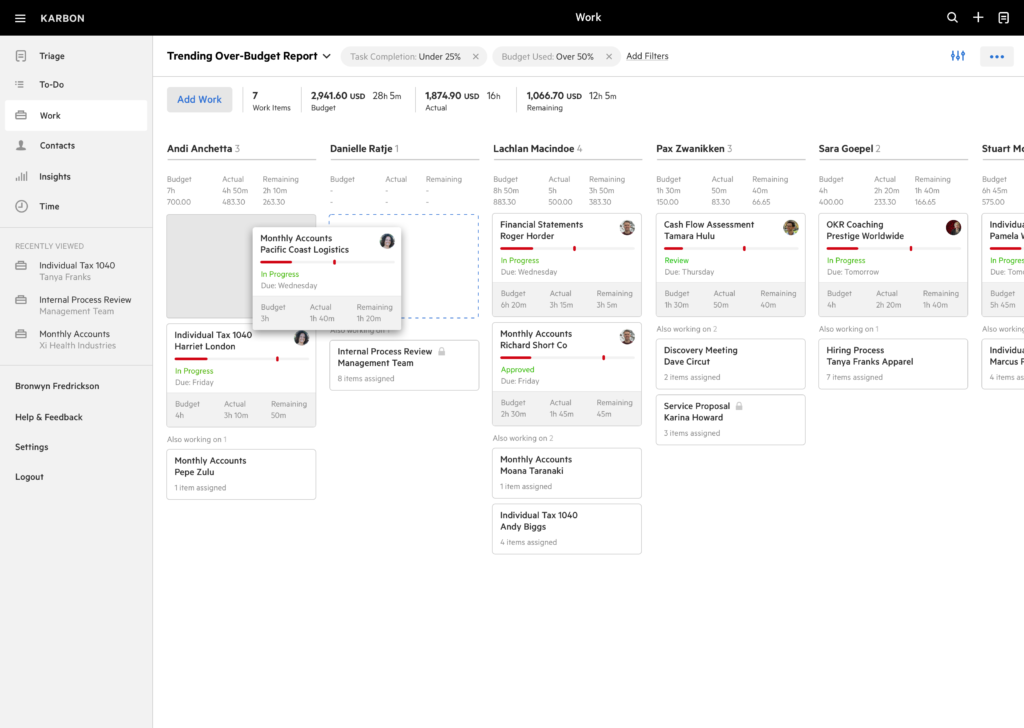
Colleague Utilisation
With the Colleague Utilisation report you can see who has capacity and where time is being recorded. Capacity time is based on set capacity of the colleague minus what has been assigned via the budget for that time period. Actual time is only time that has been logged.
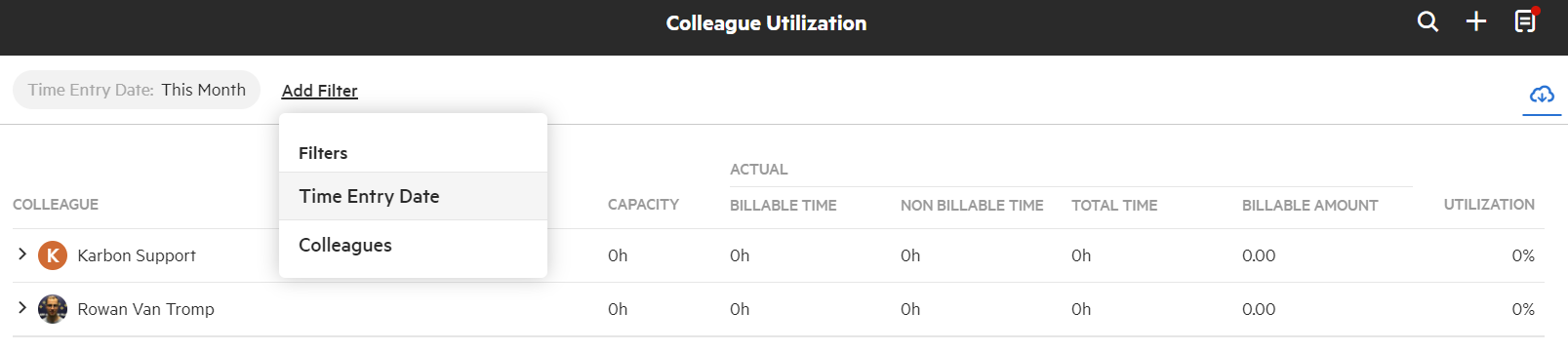
Data Exports
All data and custom reports that you create can be exported instantly to a .csv file, which make it useful for perform your own analysis, or upload to another system. You can also connect directly from Karbon to TSheets to review time and bill clients via QuickBooks Online or Xero.
For more information video on getting started with Time & Budgets.
Latest news, events, and updates on all things App related, plus useful advice on App advisory - so you know you are ahead of the game.