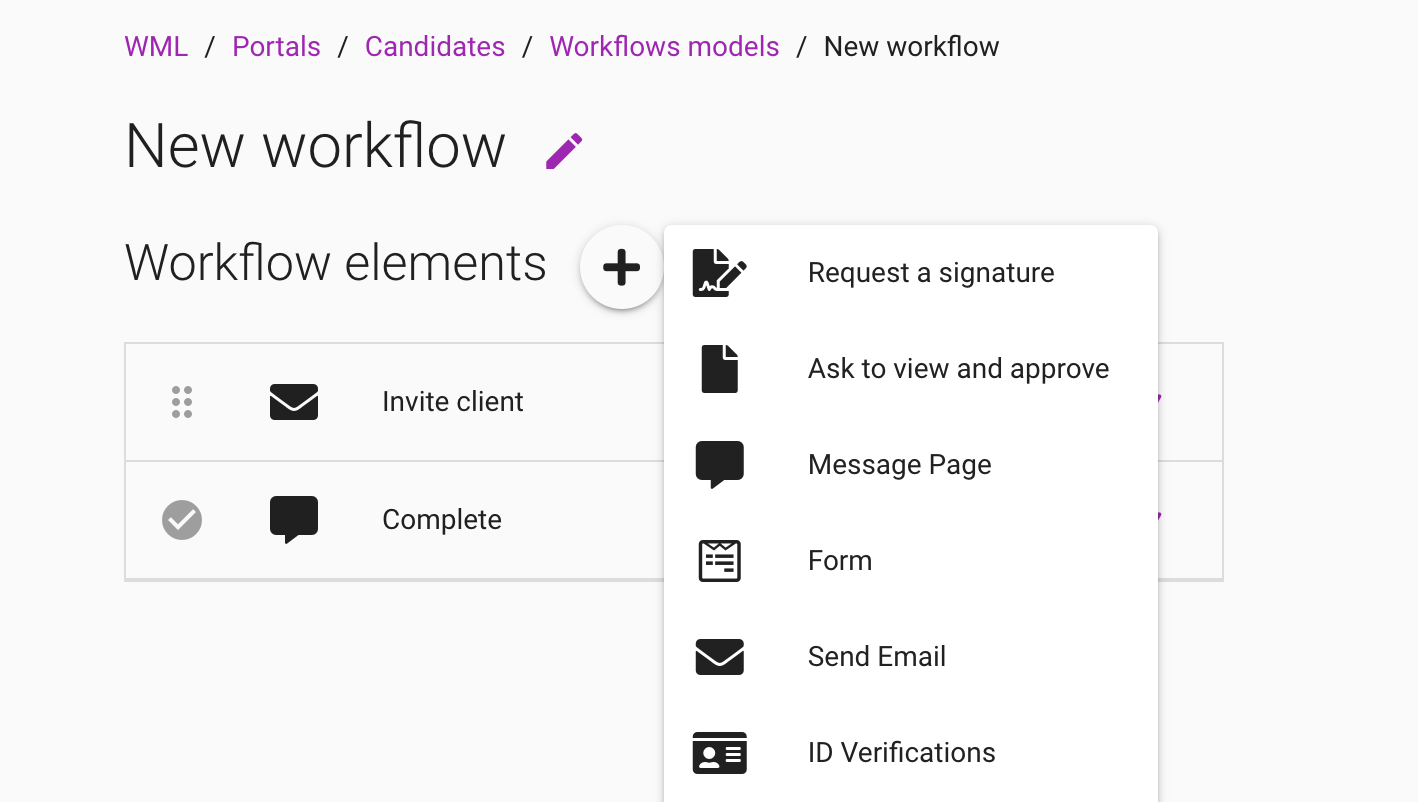
We have just added three new features that help you automate complex workflows
New features from MyDocsSafe:
Wouldn’t it be nice to securely ask your clients to go through their AML checks rather than you having to ask them for passport copies and re-typing their data into a webform? We have now enabled that option in our portals.
You can create an AML check in a workflow and even place it in a separate tab in your portal.
To find out more, read this article.
If you would rather conduct those checks yourself, you can always do that by navigating to a folder in Documents where you would like to store the test results.
Alternatively, you can trigger AML checks from a portal, if you would like to keep check results there (even though your client has access to the portal they will not see the check results, only the documents and data that was submitted for verification).
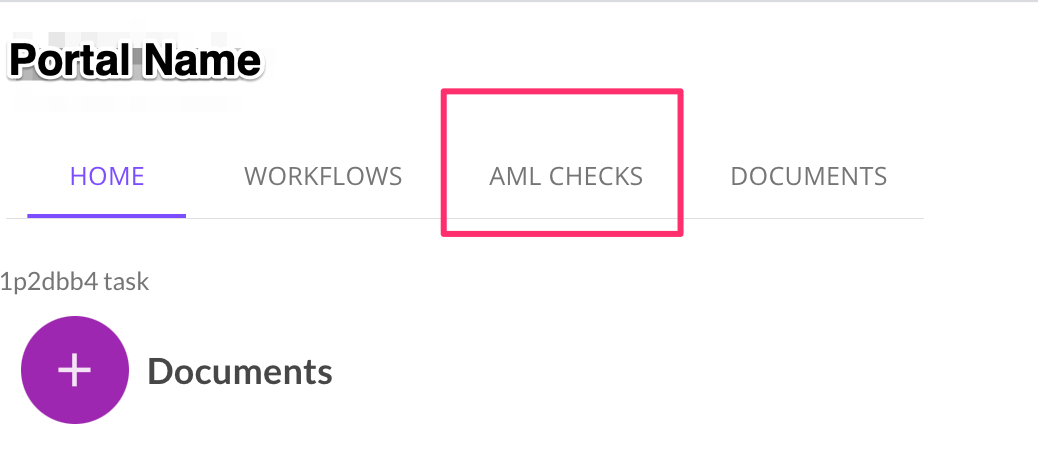
We have had “Forms” as a portal tab for quite a while. The tab contains webforms that you can send to clients or clients can fill out and sign electronically. There are situations however, where it would be more convenient for a client to fill out one or more questionnaires in a row as part of a structured workflow.
You can now embed such questionnaires (a.k.a. webforms) into workflows. This feature lets you construct more and more comprehensive onboarding workflows that now combine not only document signing and viewing but also data collection.
How to do this? Make sure you add your webforms to Form Templates first – once they are there, they will become “visible” to the workflow engine.
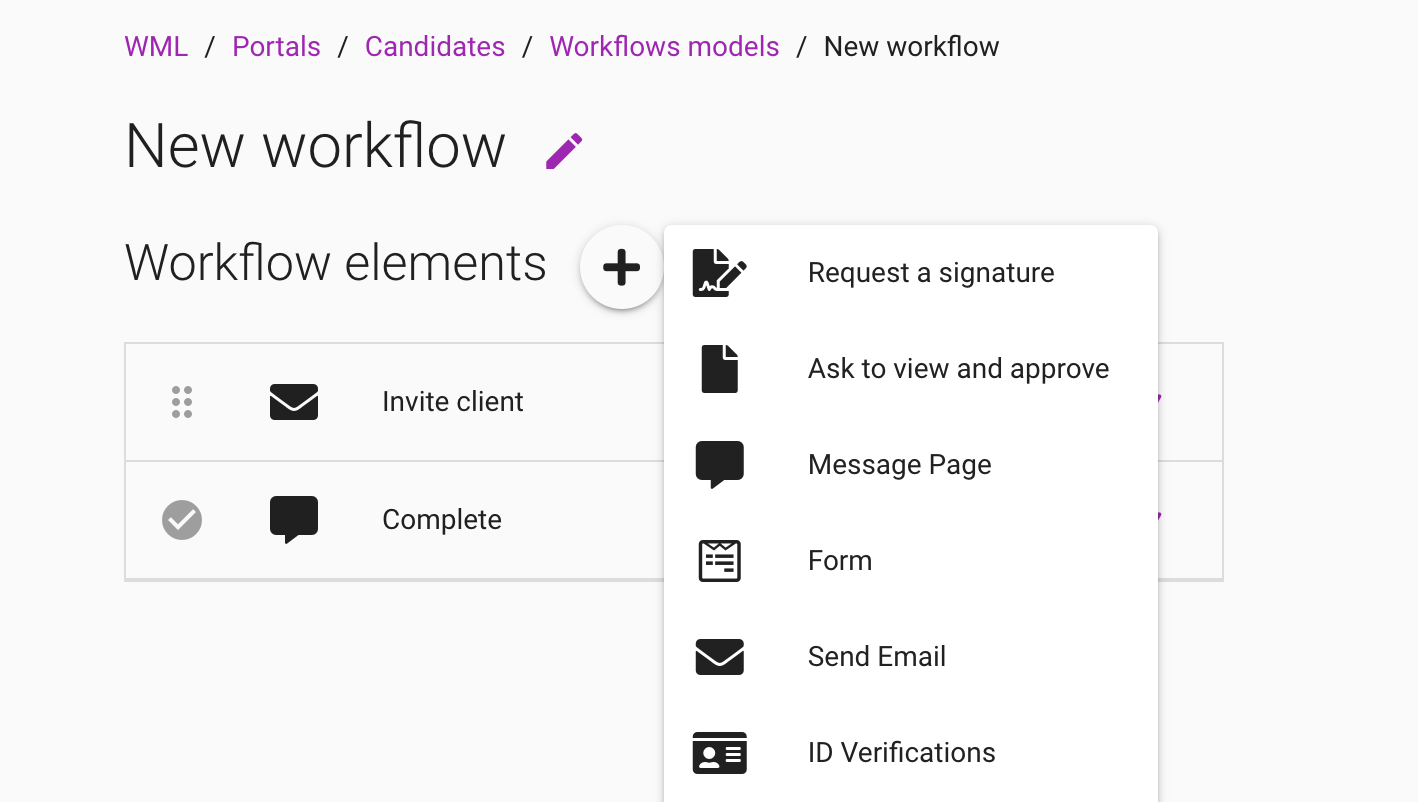
To make workflow reporting more useful, you can now define bespoke statuses and assign them to each widget. We are starting with two types of statuses:
just a name (such as “started, finished, Step 1, Step 4 etc.) and
an email action (send an email when a client reaches a certain place in the workflow).
For example, if your workflow has 10 steps, you can create 10 statuses so that your Workflow dashboard tells you immediately where your client is stuck. If clients tend to get stuck on a particular step, you can then ask the system to email you when a client reaches this step so that you can help them out immediately.
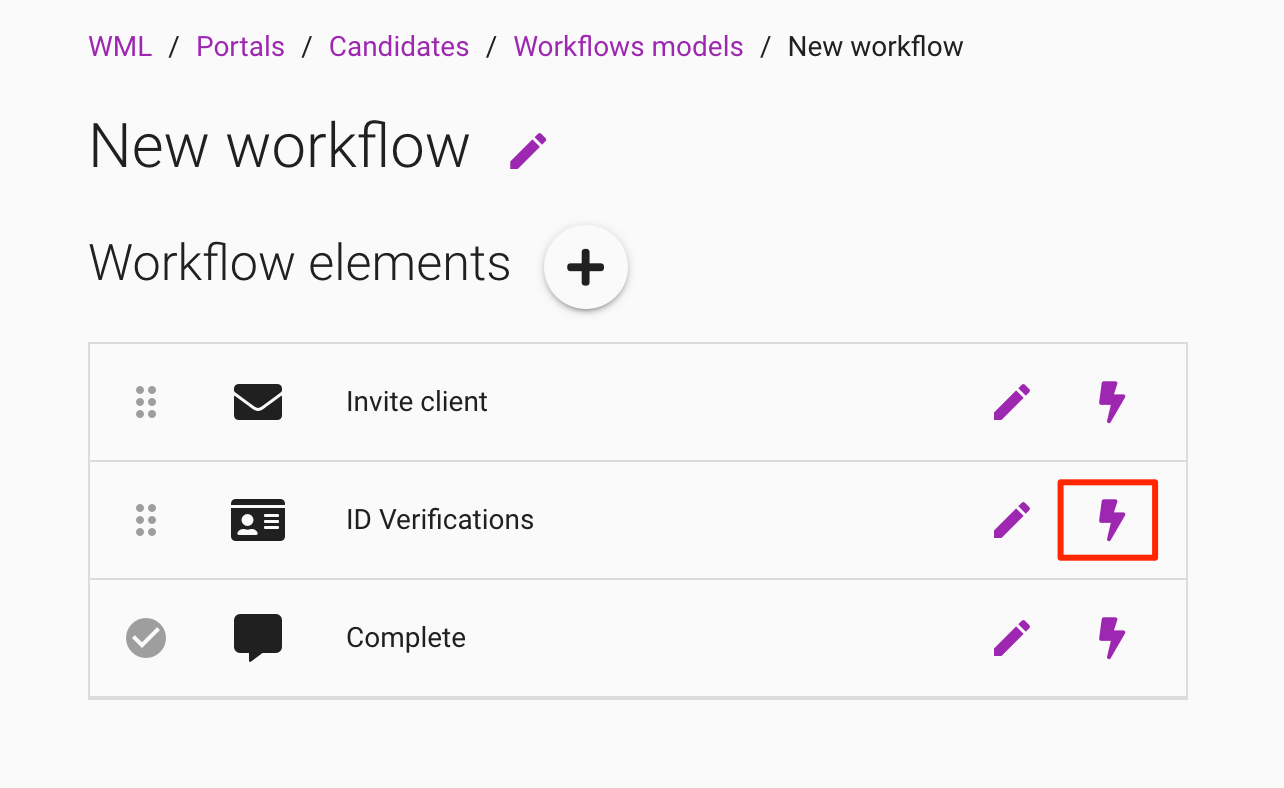
Latest news, events, and updates on all things App related, plus useful advice on App advisory - so you know you are ahead of the game.