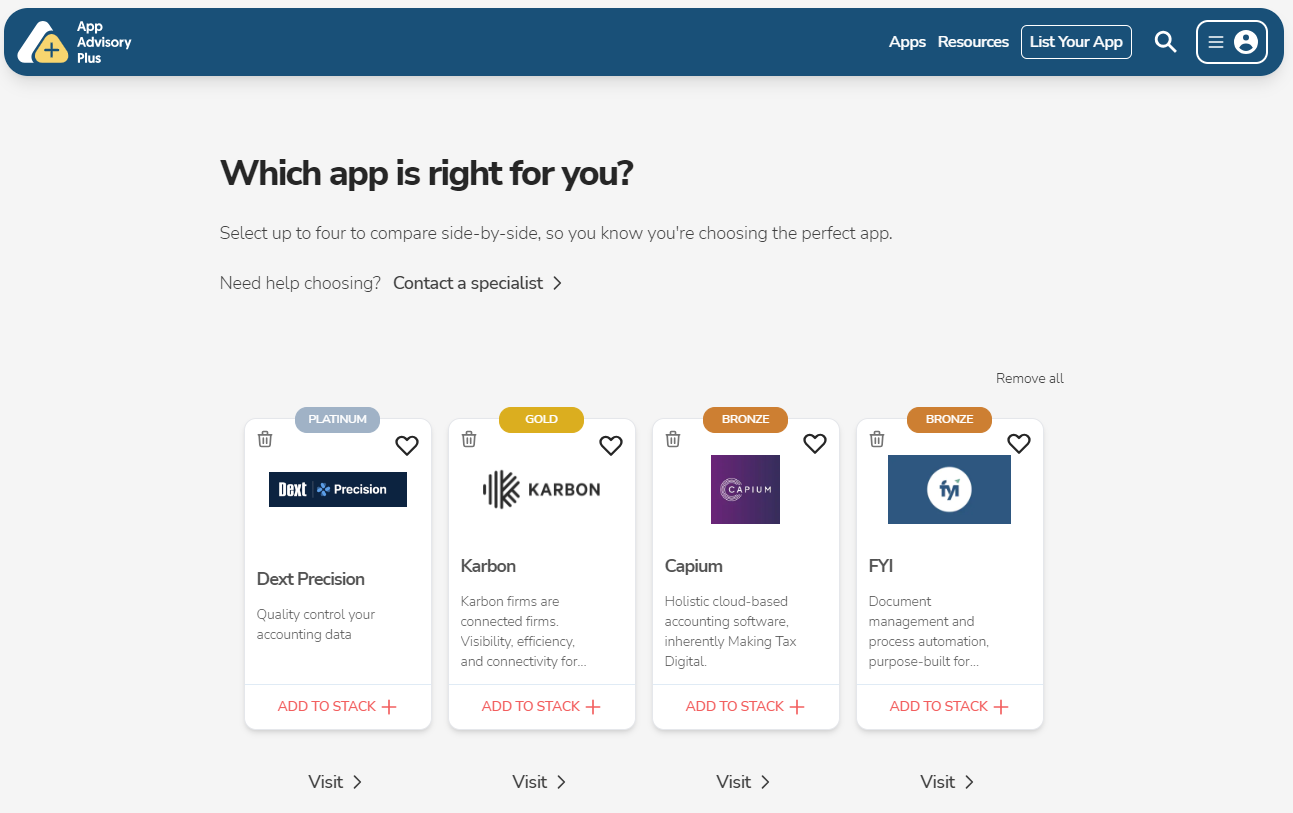
Sick of opening a new tab for every App you research? Everything you need to know about the Apps you're looking for, all in one place.
Sign up for a free App Advisory Plus account
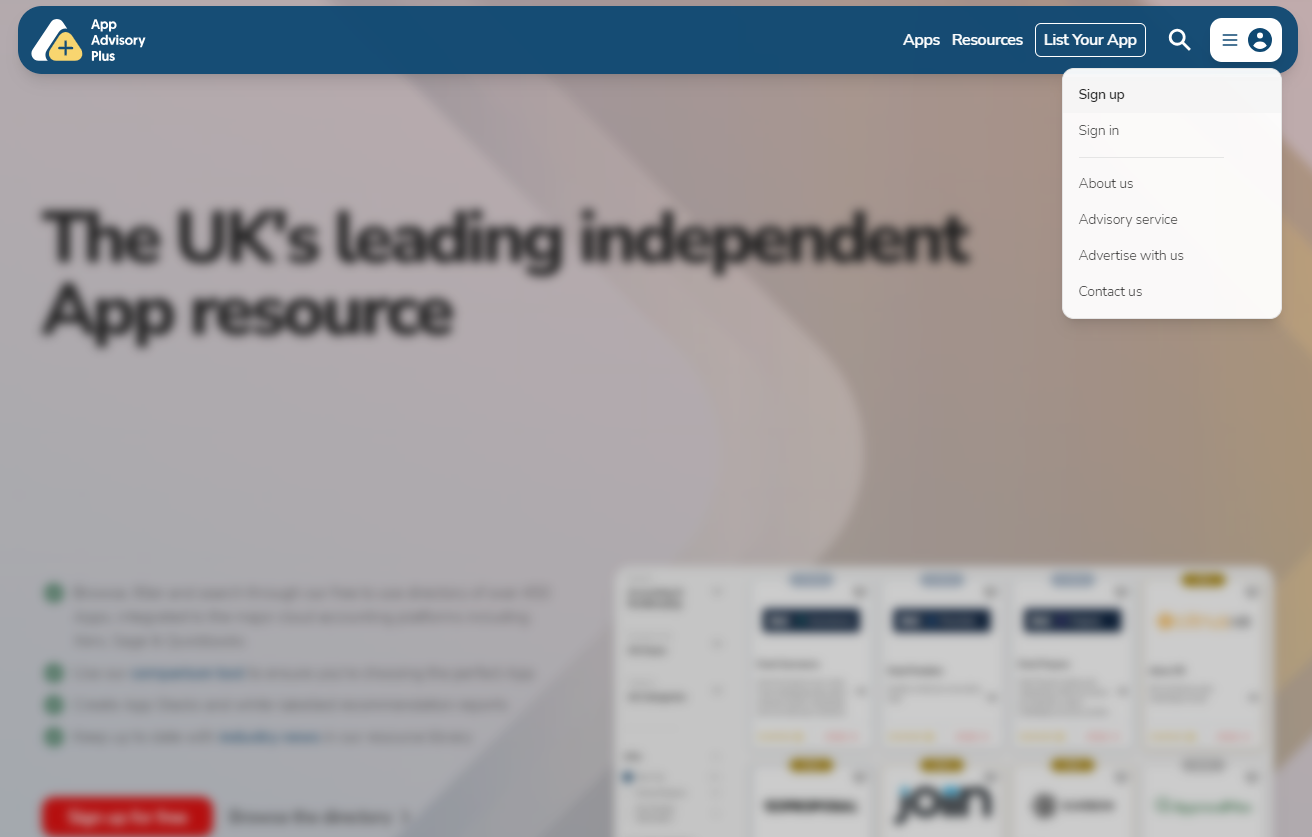
On the homepage, click "Browse the directory"
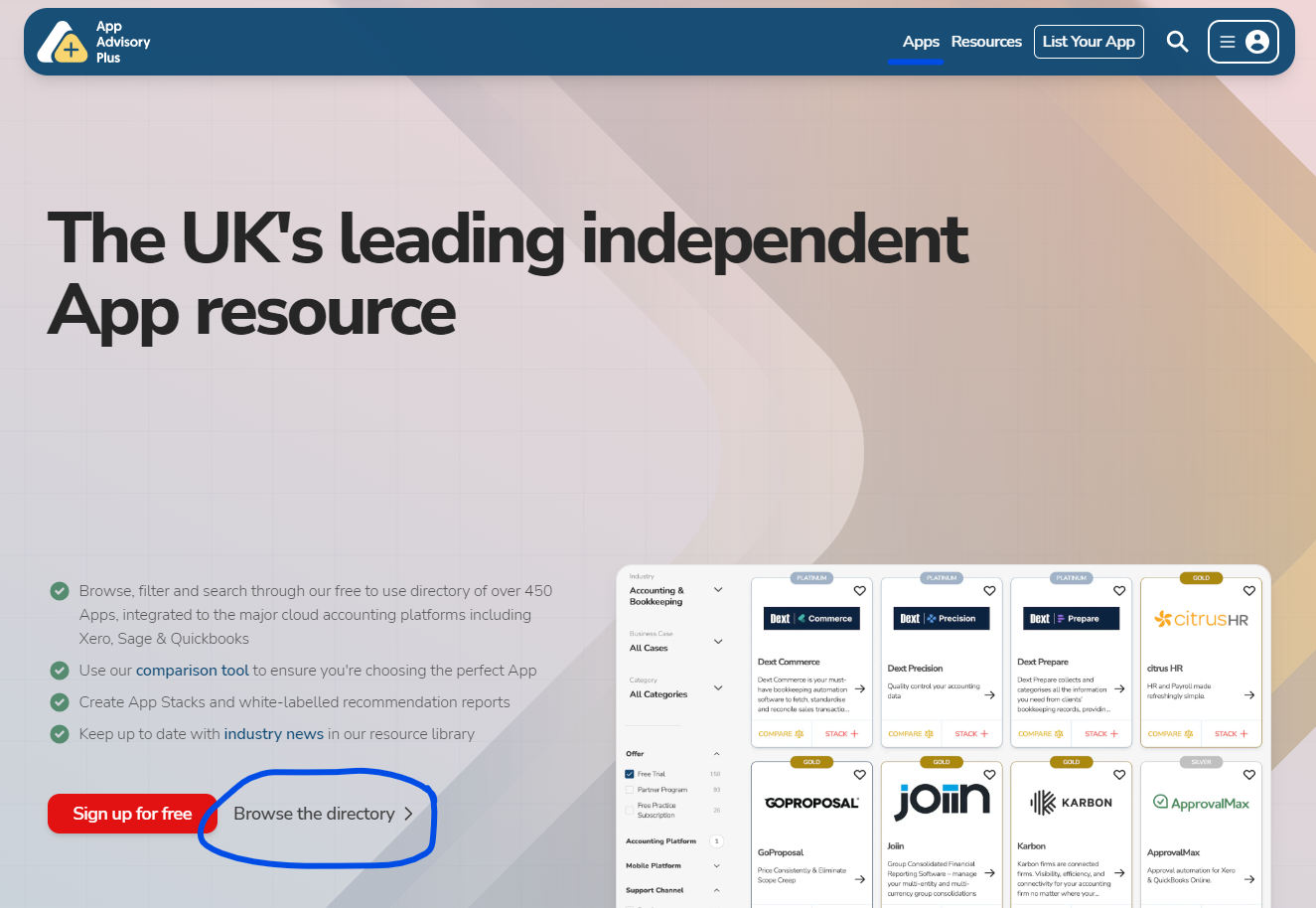
Here you will see a list of our 500+ Apps in our independent directory. You can now filter Apps by:
Industry
Business Cases
Categories
In this example, we are filtering "Accounting & Bookkeeping" for Industry
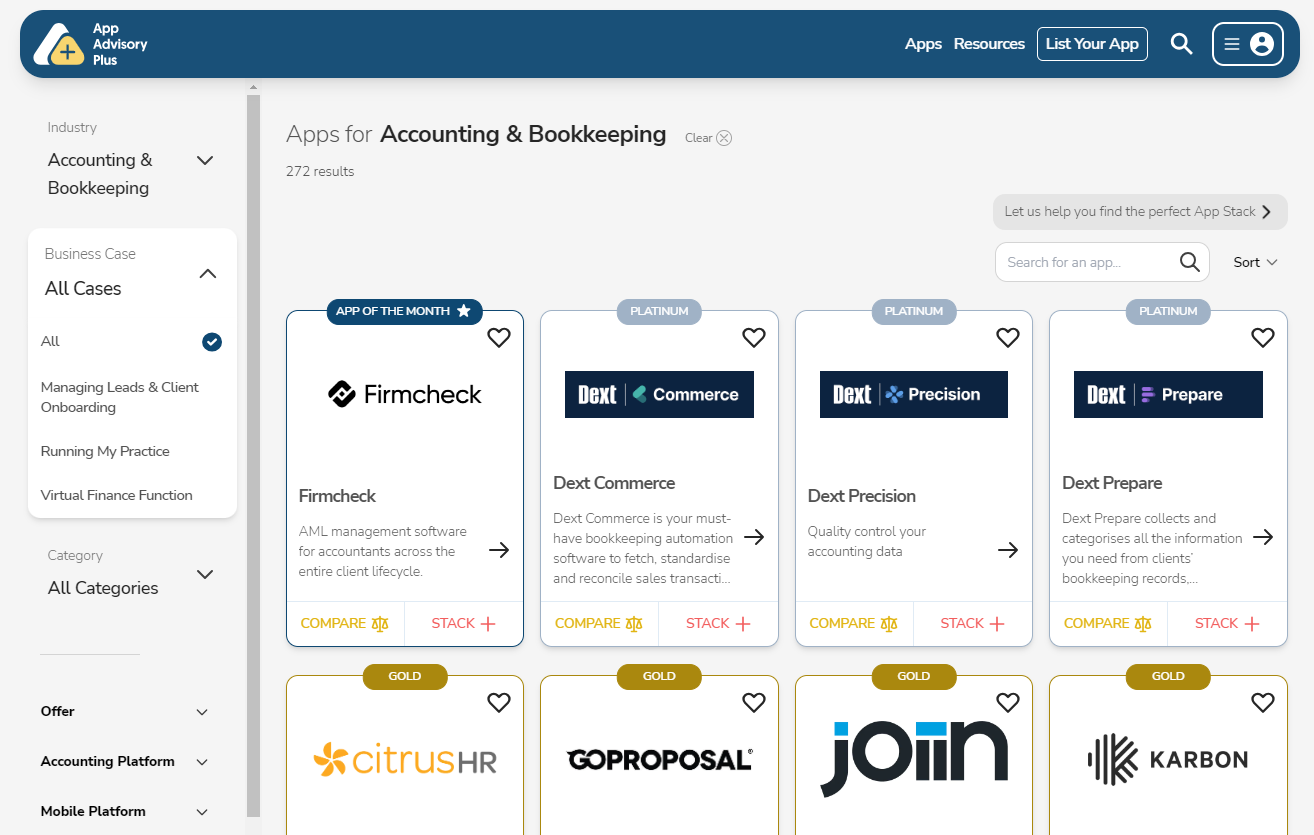
Business Cases will auto-populate based on the Industry you choose.
In this example, we have selected "Running My Practice"
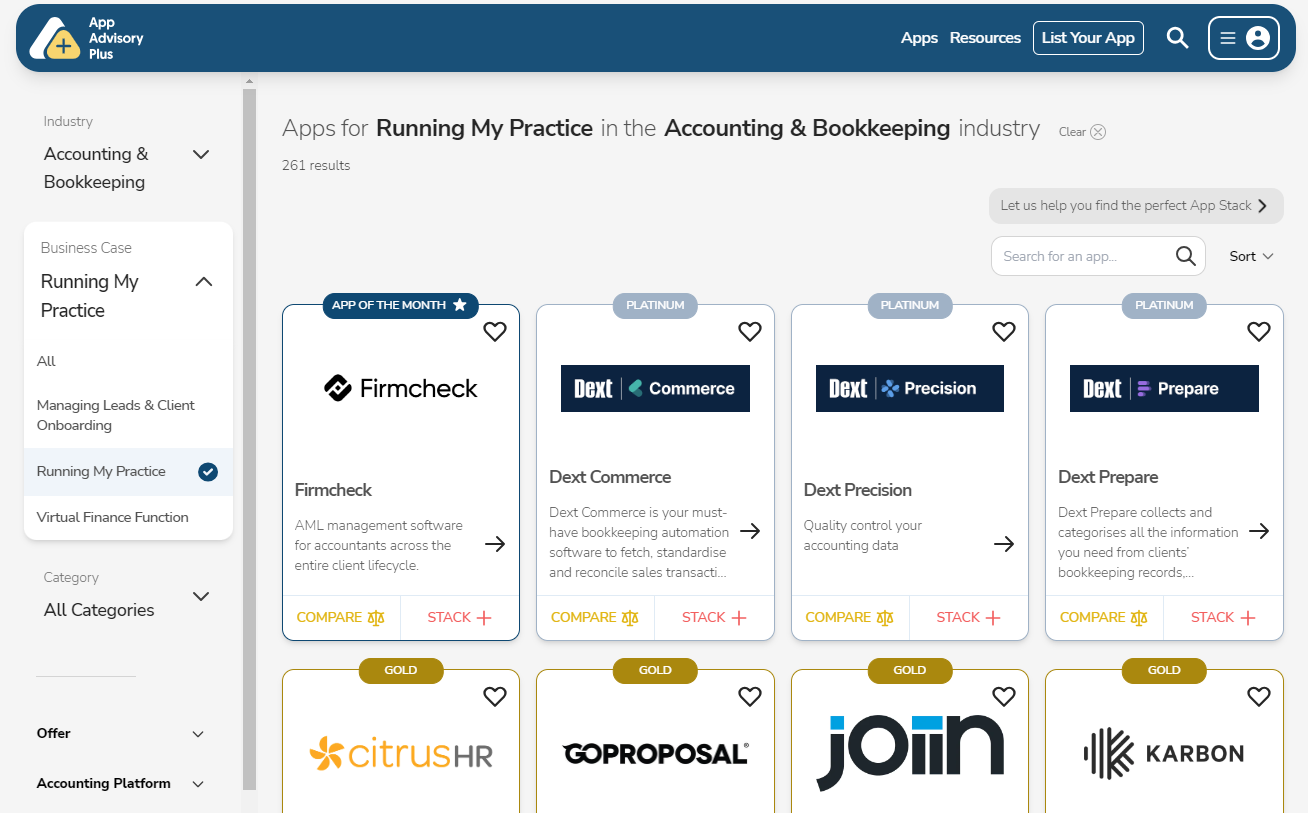
In Categories, this is where you will find the most options for the type of App you're looking for. Many apps have multiple categories, so you may find one App covers multiple needs.
In this example, we've chose "Practice Management" - a very hot topic!
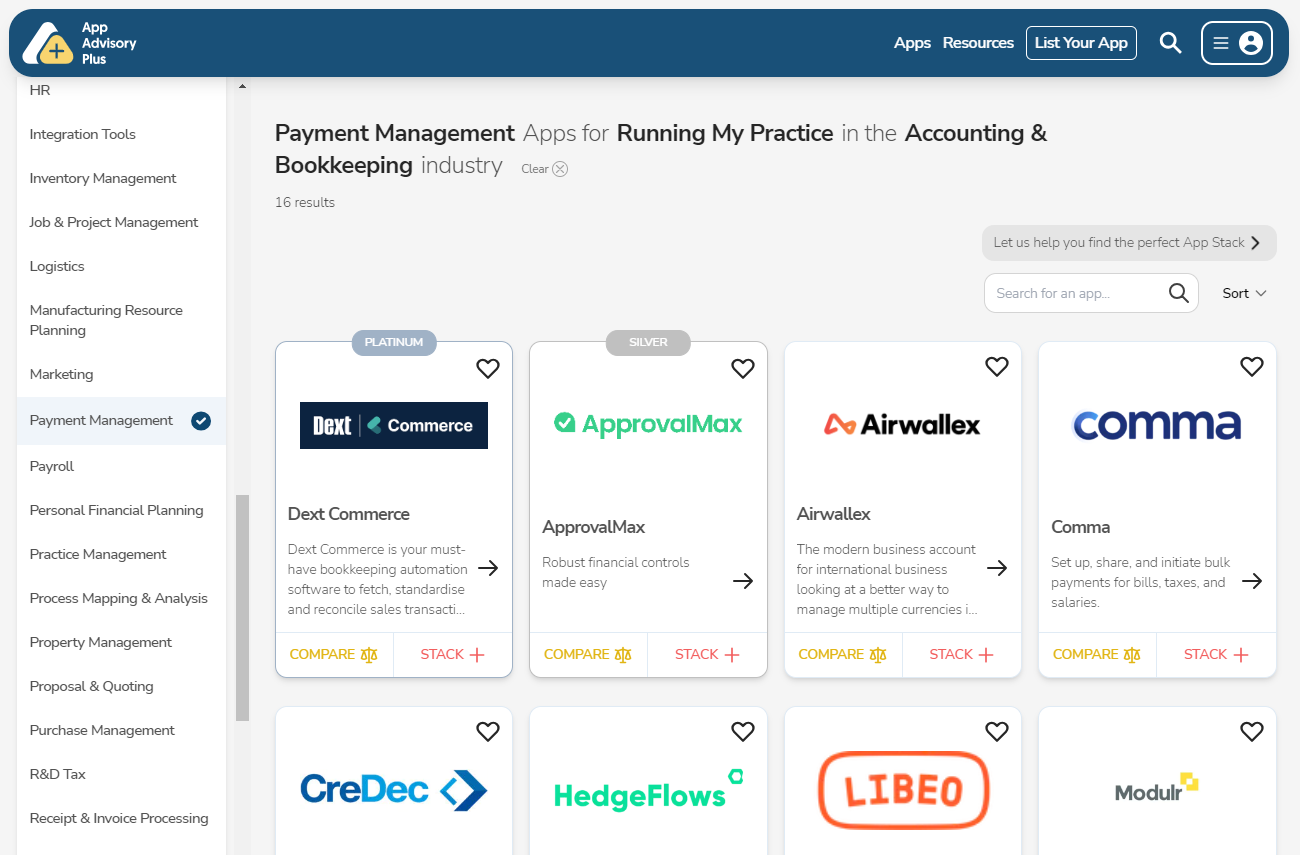
This will shortlist all the Apps that match your search.
To learn more about an App, click View > to see their full profile.
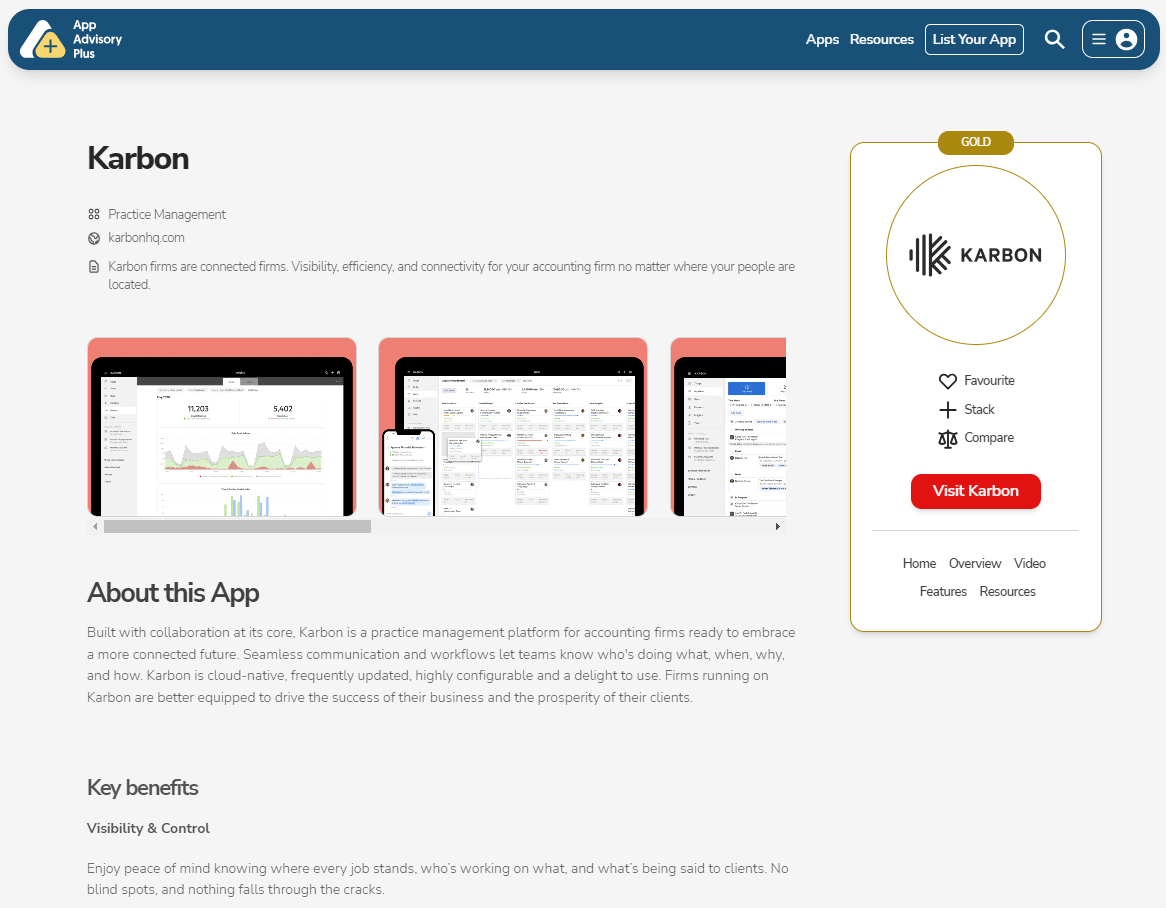
Go back to your shortlist. Here, you can add up to 4 Apps to our comparison tools by clicking Compare on each.
Once you've chosen them, click "View Comparison"
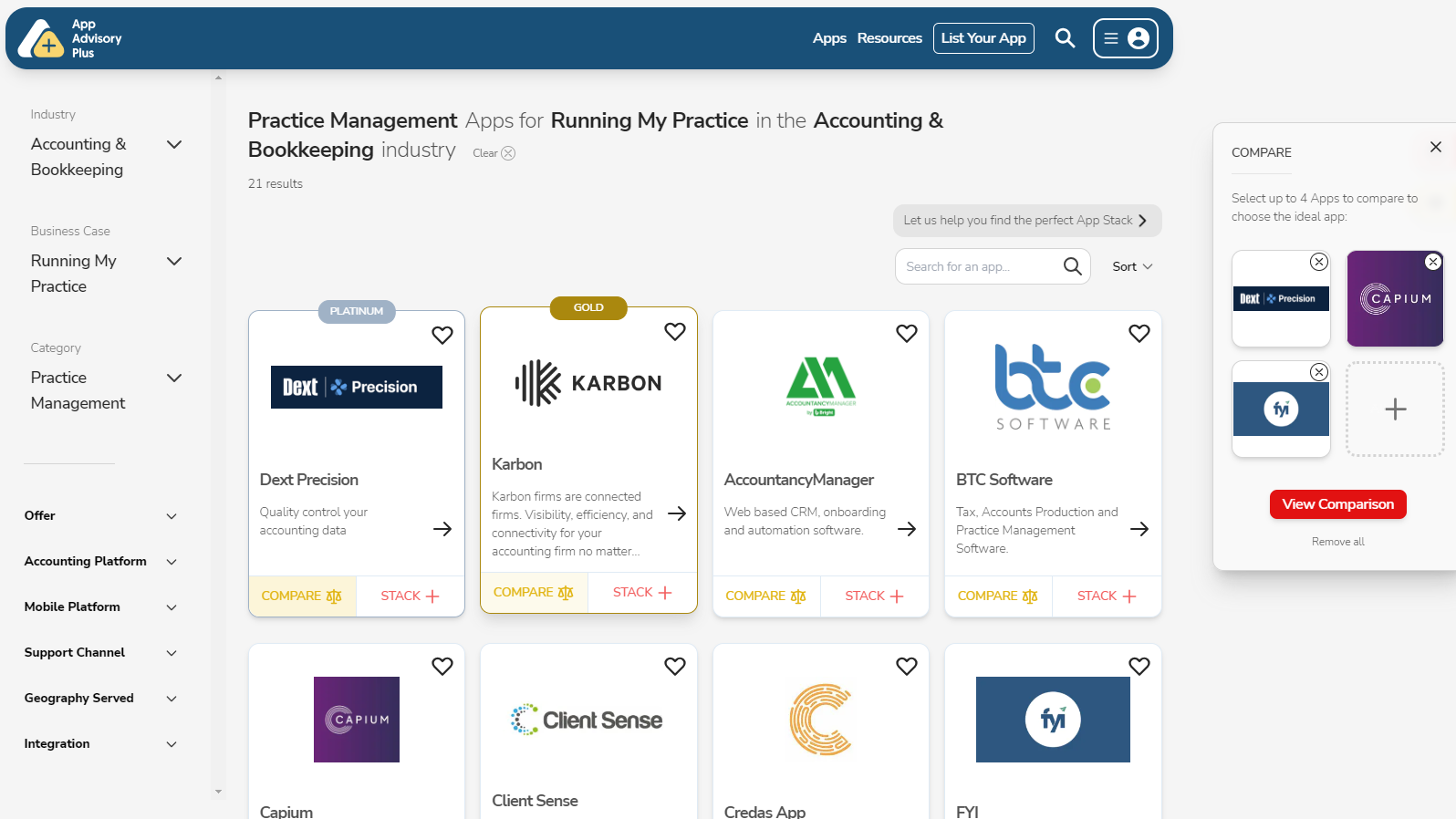
Here, you will see the all 4 of the Apps you select lined up so you can see which will best suit your needs. Here, you can easily compare what each App can do...
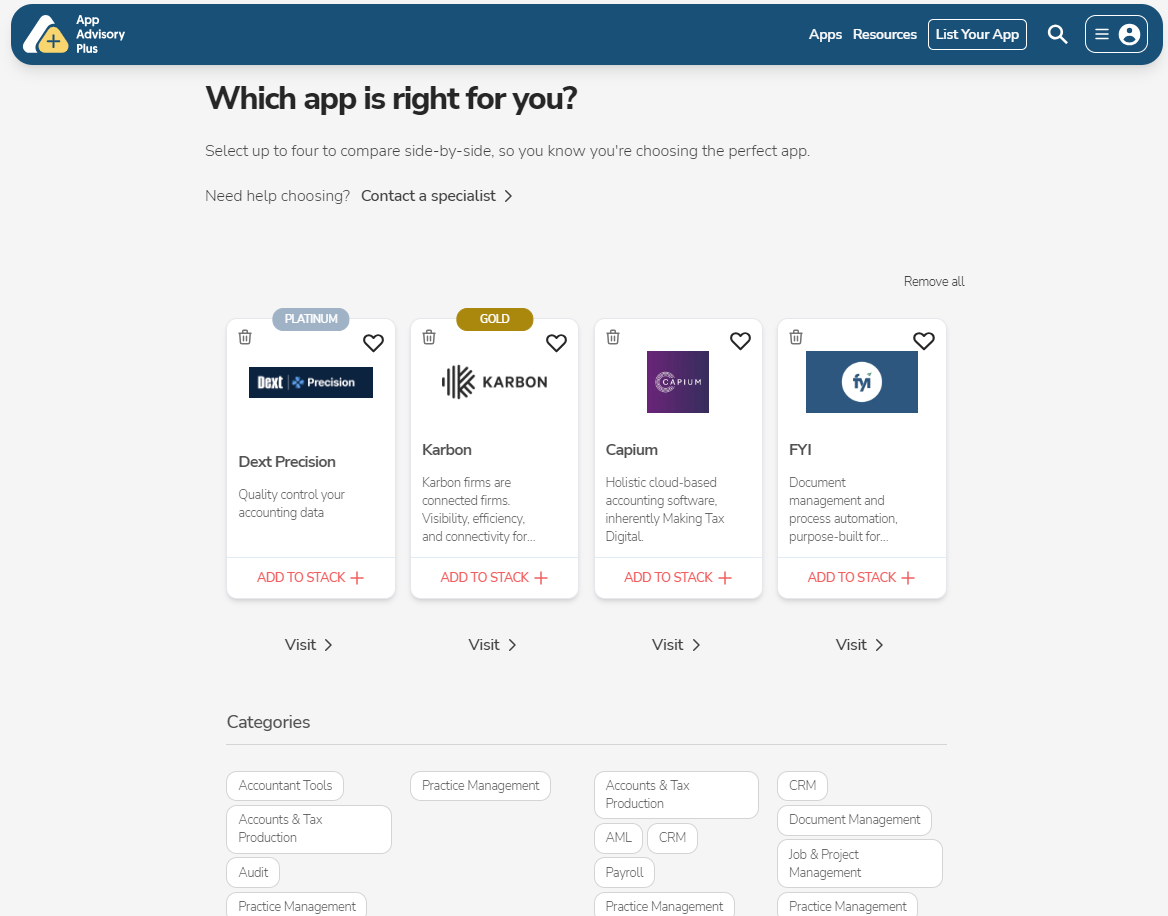
Compare which general ledger software they integrate with (you can compare Apps between Xero, QuickBooks, Sage, etc.), the monthly cost of the software, whether or not they trails, free trials, Partner Programs, support channels, mobile platforms...
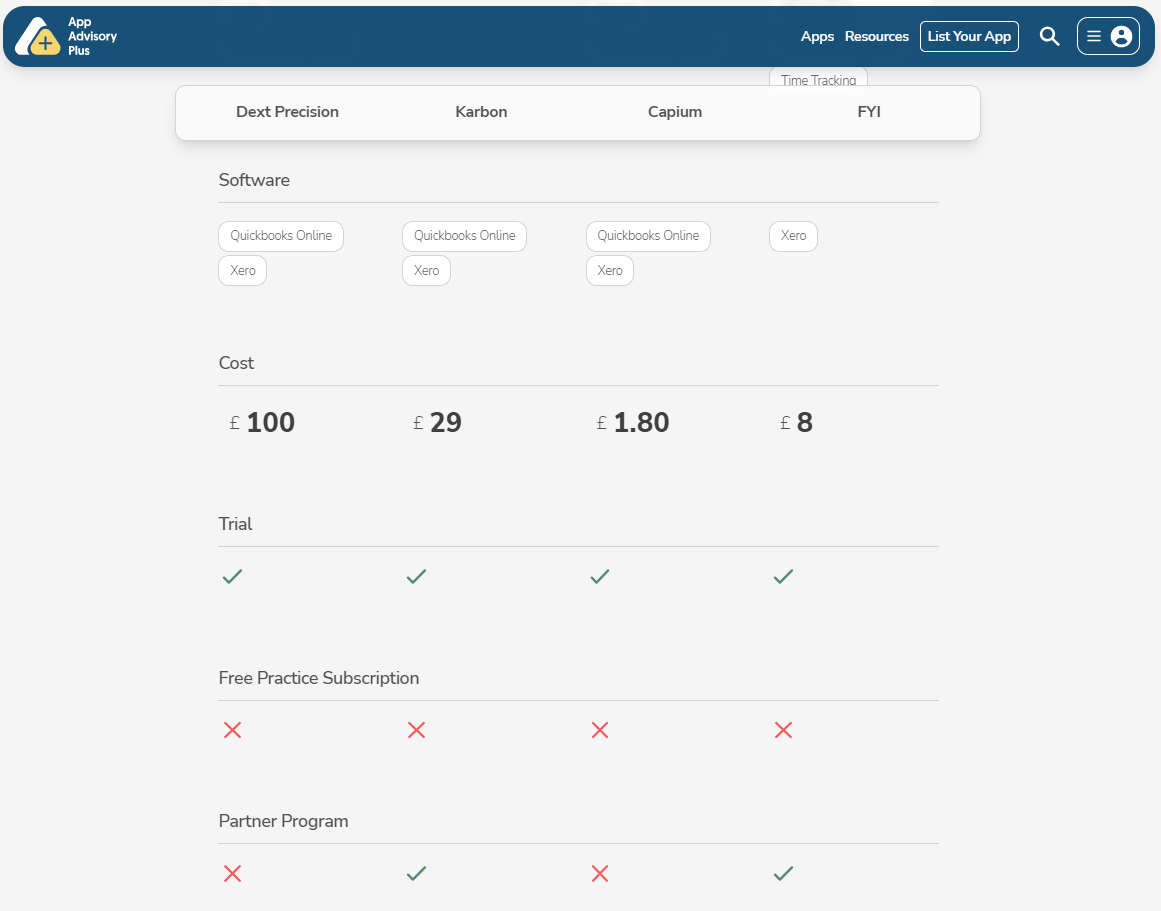
You can also compare which other software the Apps integrate with, geographies served and which Industries they cover.
Once you've settled on the best App to suit your needs, or the needs of your client, you can click "ADD TO STACK" to add it to your App Stack.
App Advisory Plus will remember your selection, so you can continue this until you have the perfect Stack. You can then save your App Stack, and auto-create a white-labelled report unique to each Stack.
To learn more, go here: How to create an App Stack and White-Labelled Report using App Advisory Plus
Latest news, events, and updates on all things App related, plus useful advice on App advisory - so you know you are ahead of the game.