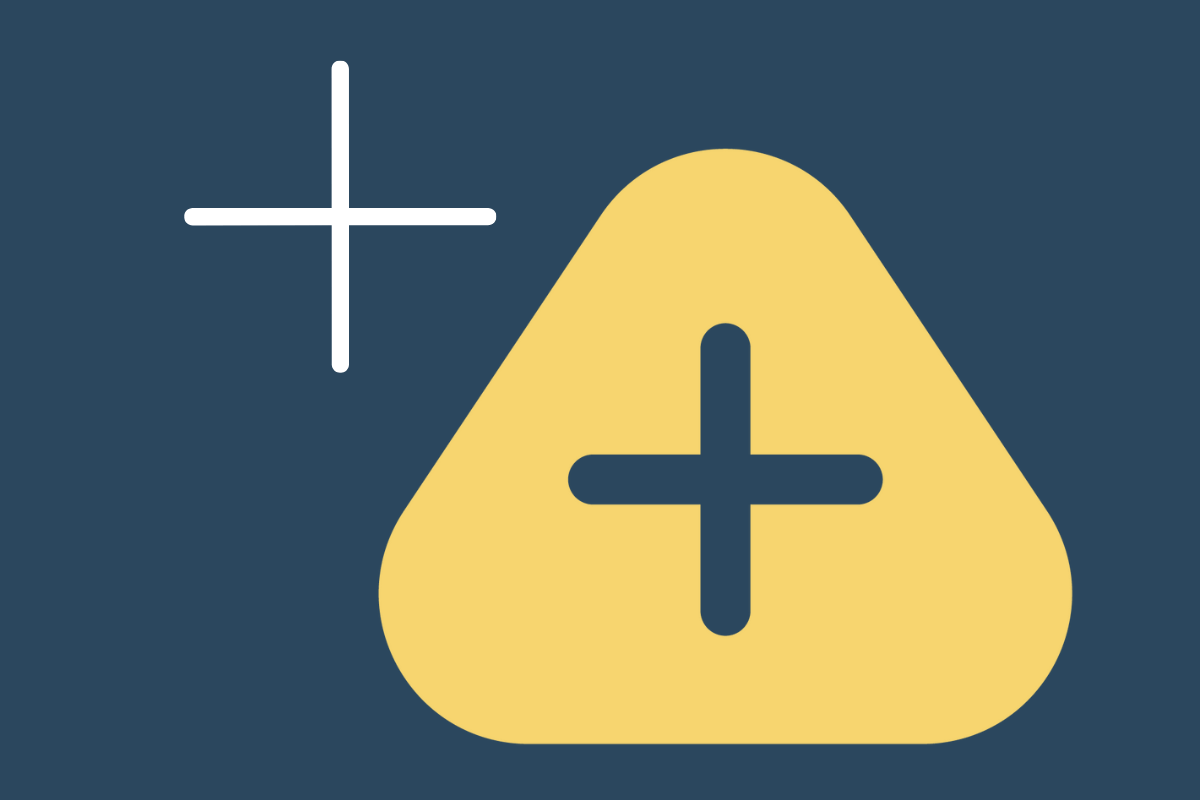
In this guide we are going to look at how you might offer services to clients to help them to manage payments in their business. We’ll cover 3 key areas:
What are your options in terms of service provision
What is the value proposition around those services
Which apps can help you and your client and what are the workflows
There are two clear options for service provision. These are:
Setup and support
Full service payment management
This is best suited to clients who have in-house finance teams or bookkeepers that manage the payment processes on behalf of the business. The business wants to keep these services in-house, but needs a better system to manage the payments.
In this case what you are providing them with is your knowledge of how to implement a workflow that will streamline their payment management process, both for payroll and for supplier payments.
Once you have set up the system you can charge for hand-holding support for the first few pay-runs whilst they get used to the system. This could be charged as a one off fee which you can then tun into a lower monthly support fee.
This is where you take control of all payments on behalf of the business, including payroll and supplier bills.
To monetise this service you need clients that find payroll/supplier payments frustrating and have no in-house finance staff.
Typical industries where this service is well suited include those where businesses are regularly changing suppliers, and/or have more frequent payment schedules. This could include those in the hospitality, construction, or recruitment industries.
The key benefit you are selling is freeing up time for the director of the business who is currently making all the payments.
Insight from Michael at Telleroo
“The logical way to charge for this is per transaction. Directors keep making mistakes from paying the wrong employee or supplier, to constantly missing payment deadlines (HMRC, NIC, and suppliers). A mistake can be really costly as recouping larger amounts can be difficult and certainly immensely time consuming. This can lead to cash flow issues.
How to charge?
Option 1: Per payment charge + per payment run charge
Option 2 (easier): Let the client pay for bank charges directly and charge a monthly item fee for this (£100-£250 pcm),
Option 3: A % fee from the total volume processed to cover for the risk especially when no approval flows defined.”
When you’re managing payments on behalf of a client it’s super important that everyone understands their roles. Using a simple form that is signed off can help with that, so we’ve created a template that you can copy and use.
There are three apps that we will cover workflows for. These are Transferwise, Telleroo and CreDec.
We’re going to look at some key areas across each app:
Types of payments
Types of services to provide
Supplier payments
Payroll payments
Approval processes
Funds transfer
Bank feeds
Pricing
The CreDec Xero integration works for supplier payments, plus you can integrate your payroll solution to make payroll payments through CreDec.
You could use CreDec to provide both setup and support services, or full service payment management to clients. This is because CreDec has built in approval processes that facilitate a working relationship between you as the accountant, and the business, without you having access to their bank account.
This page gives an overview of how CreDec works with Xero. Here’s the process in-brief:
Create a payment as normal and use your CreDec Virtual Account as the source, making sure the pay day is in the future:
Choose a supplier bill in Xero, or tick off all of the bills you want to pay from the awaiting payment list.
Choose the CreDec Virtual Account as the ‘pay from’ account you want the payments to be paid from, with a pay date that is not in the past.
Your Xero payment will be fetched by CreDec within minutes;
You (or users registered to your CreDec portal) will receive notification to approve and fund the payment;
As long as sufficient funding is present in your CreDec Virtual Account on pay date, the payment will be made.
You can also action a spend money payment in Xero with CreDec, just make sure you choose the CreDec Virtual Account and include a reference when recording the spend money transaction.
CreDec supports all payroll software file formats (including, Sage, BrightPay, Moneysoft, Star, Xero among others) either with a ‘CreDec’ named file format generated by the payroll application or the software’s default file format. If it’s a provider unknown to CreDec it will offer to support a new format.
Once a payment requested is initiated it will go through an approval process.
Following approval CreDec will initiate a transfer of funds from your client’s bank account to the CreDec virtual account, and those funds will be used to immediately and automatically make payments to the relevant payees.
No funds are ever held within the CreDec virtual account, so cash is always available within your client’s bank account.
As an accountant you never have access to the client’s bank accounts or any CreDec virtual account.
CreDec has a Xero bank feed which is seperate from the bill payments integration.
When payments are made via the CreDec virtual account those payments will immediately show in the CreDec Xero bank feed.
The Telleroo Xero integration works for supplier payments, plus you can integrate your payroll solution to make payroll payments through Telleroo.
You could use Telleroo to provide both setup and support services, or full service payment management to clients. This is because Telleroo has built in approval processes that facilitate a working relationship between you as the accountant, and the business, without you having access to their bank account.
This article explains the Xero integration for Bill payments. Here’s the process in-brief:
In Xero go to Bills to Pay and select the bills you would like to pay through Telleroo and click Make Payment:
Choose the Telleroo account as the ‘pay from’ account you want the payments to be paid from, with a pay date that is not in the past.
Payment method choose Mark as paid
Select the payment date you would like the pay run to be released from Telleroo. Dates in the future will scheduled the payments for 10am.
Once you’ve reviewed the information you’ve entered click Create Payment.
Payroll payment data can be pulled directly from:
Staffology
Payfitst
Payroll files can be exported from a wide range of payroll software for import into Telleroo. These include:
BrightPay
IRIS
Moneysoft
paycircle
Once a payment requested is initiated it will go through an approval process. An approver can navigate to the batch they want to approve, then:
Cancel specific transactions
Export the pay run
Cancel the pay run
Approve the pay run
User roles are configured during the setup, and as an accountant you would never have the role of an approver.
It is important to ensure that the Telleroo bank account has sufficient funds to make payments once they have been approved. The Telleroo bank account is meant to be used as a transactional bank account to receive funds directly from customers and keep a balance.
Telleroo bank account funds are safeguarded and held at Clearbank. Telleroo don’t lend or invest deposits at anytime.
Telleroo has a Xero bank feed which is seperate from the bill payments integration.
When payments are made via the Telleroo account those payments will immediately show in the Telleroo Xero bank feed. Users have the option to sync 1 line per payment or 1 line per batch. The latter can be useful for confidentiality.
As an accountant you never have access to the client’s bank accounts or the Telleroo bank account.
The Transferwise Xero integration works only for supplier payments.
You should not use Transferwise as a means to provide full service payment management to clients. This is because it does not have built-in approval processes. The Xero integration is aimed at small businesses, rather than for accountants and bookkeepers to manage payments on behalf of their clients.
Transferwise could however be considered as an option for providing setup and support services for payment management.
This video explains how Transferwise works with Xero to make payments on behalf of clients.
Supplier bank details must be entered on the contact information for the client.
You’ll need both a Xero and a TransferWise account to use Pay with TransferWise. If you’re new to TransferWise, we’ll need to verify you and your business first. It can take 4–6 working days to be verified.
It is not possible to schedule advance payments.
Payroll files cannot be imported to Transferwise for making payroll payments.
There are no built-in approval processes which makes Transferwise unsuitable for providing full service payment management to your clients.
The exact payment for the batch of transactions must be made to Transferwise from your bank account using the correct reference. Any different amounts will be immediately refunded.
As soon as funds are received Transferwise sends on the individual amounts to your suppliers, and you have the option to send remittance in bulk. All bills will be marked as reconciled and you will only have 1 transaction to bookkeep, being the transfer between your bank and Transferwise.
Transferwise has a direct bank feed with Xero, so transactions will appear here as well as in your usual bank account.
The cost of the subscription is added to the monthly subscription fee for Xero and would need to be recharged to your client.
If you already have a Transferwise account things may get somewhat confusing here.
Latest news, events, and updates on all things App related, plus useful advice on App advisory - so you know you are ahead of the game.