Latest news, events, and updates on all things App related, plus useful advice on App advisory - so you know you are ahead of the game.

This scenario looks specifically at sales, but it can also apply for purchases.
You have a client using Xero that needs approval workflows implemented. They have departmental sales teams who raise invoices in Xero. Each sales department has it’s own tracking category that is used on the invoice. These are then approved by a manager before being sent out to the their customers by the sales team.
Sales Invoices are either created in your accounting platform or pushed to it by an external job management system
ApprovalMax pulls all Sales Invoices with the status “Awaiting Approval” and initiates the approval process
Each Sales Invoice is routed according to the specified workflow settings and business rules
Approvers receive approval requests including all the related information, in the Sales Invoice fields and as attachment
Approvals are performed via the web or mobile app; in case of rejection, a comment can be provided for the Requester
The status of a validated Sales Invoice changes to “Awaiting Payment”.
Due to limitations of the Xero APIs it is not possible to configure ApprovalMax so that it notifies the actual person who created a Bill or Invoice in Xero. In fact, only the one user who was specified in the first step of the workflow will receive notifications.
Once an invoice has been approved in ApprovalMax, and the sales invoice changes to “Awaiting Payment” in Xero.
A Zap with the trigger “New Sales Invoice in Xero”, with the status set to “Awaiting Payment”, will execute every time an invoice reaches this status for the first time.
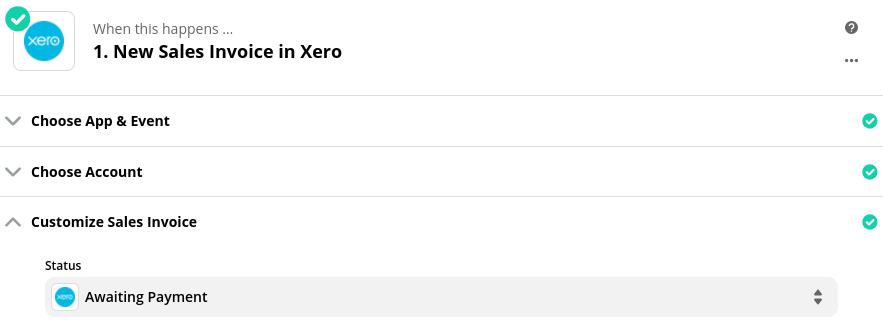
Because of the way Xero presents the tracking category options to Zapier, a formatting tool is needed to split the text.
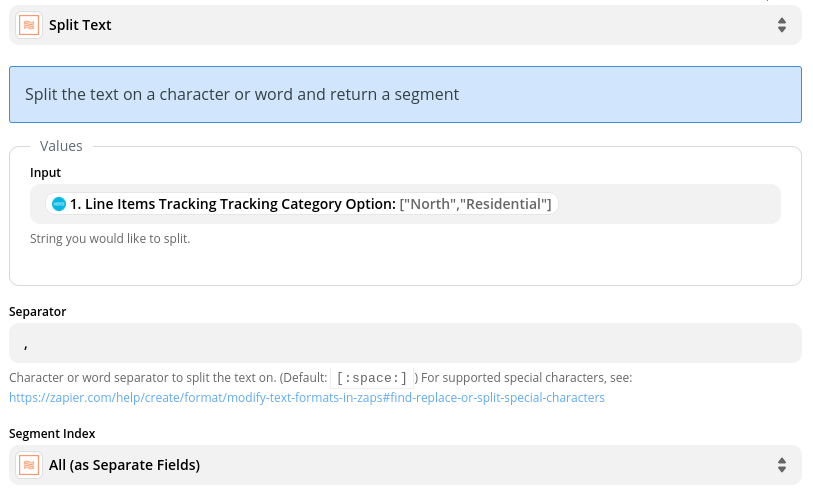
Paths can then be used in order to filter the results and get the notifications to the right place.
Zapier only permits 3 possible paths, but it’s possible to have paths within paths, so if you have more than 3 tracking options you can set the initial filter to apply to both, then filter it further using another path.
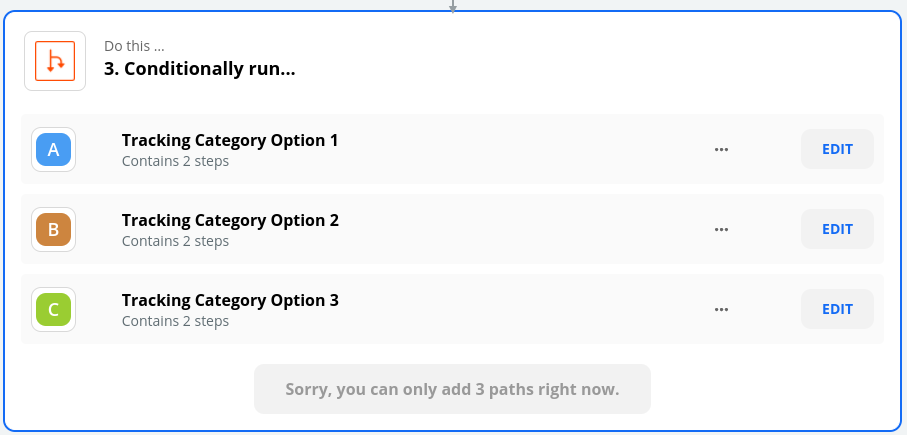
Finally the output can be an email from Gmail/Outlook, a message to a Slack channel, plus many more communication options.
Latest news, events, and updates on all things App related, plus useful advice on App advisory - so you know you are ahead of the game.